Add Cost Codes from the Master Cost Codes list while approving invoices
You can add a new Cost Code while you are approving invoices.
Introduction
If you need to add a Cost Code to an Invoice or a specific Invoice Line while you are approving it, you can create a brand new one or you can select an existing code from the list of Master Cost Codes.
To read about how Cost Codes work, refer to Overview of using Cost Codes.
To read about checking invoices, click here: Check an invoice for approval.
To read about approving invoices, click here: Approve Invoices.
Add a Cost Code to an Invoice
You can add a new Cost Code or select an existing one on the header if it relates to the whole invoice, or on individual lines if you need to break down the cost analysis. If creating a new cost code that hasn't been used on this project before, you can select the Cost Code you want for this project from the list of Master Cost Codes.
- Go to Invoice Automation > Approve.
- Select the invoice you want to approve.
- Cost code: Click the
 plus sign to the right of the Cost Code field.
plus sign to the right of the Cost Code field.
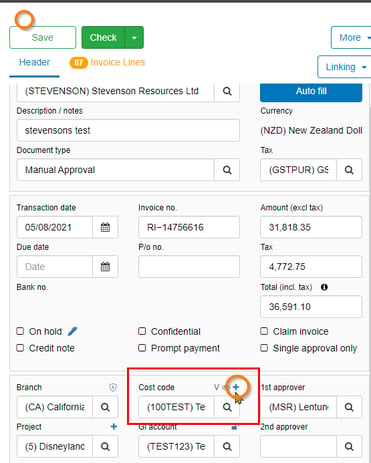
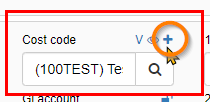
This takes you to the Create New Cost Code screen.
- Populate from master code: Click this button to see the field for Create from master code and to display the list of Master Cost Codes.
- Select the Cost Code you want to use for this invoice from the Master codes. This will then create a new copy of the master cost code which is specific to this project.
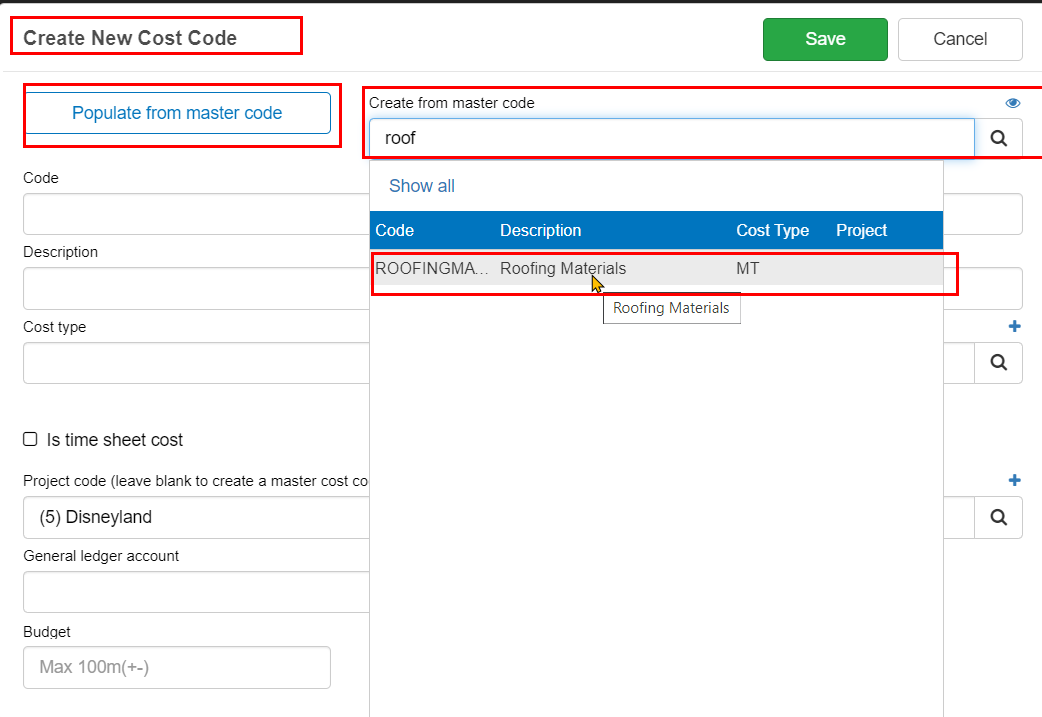
This will also fill out all fields for the Cost code for this invoice (Project).
- Click Save.
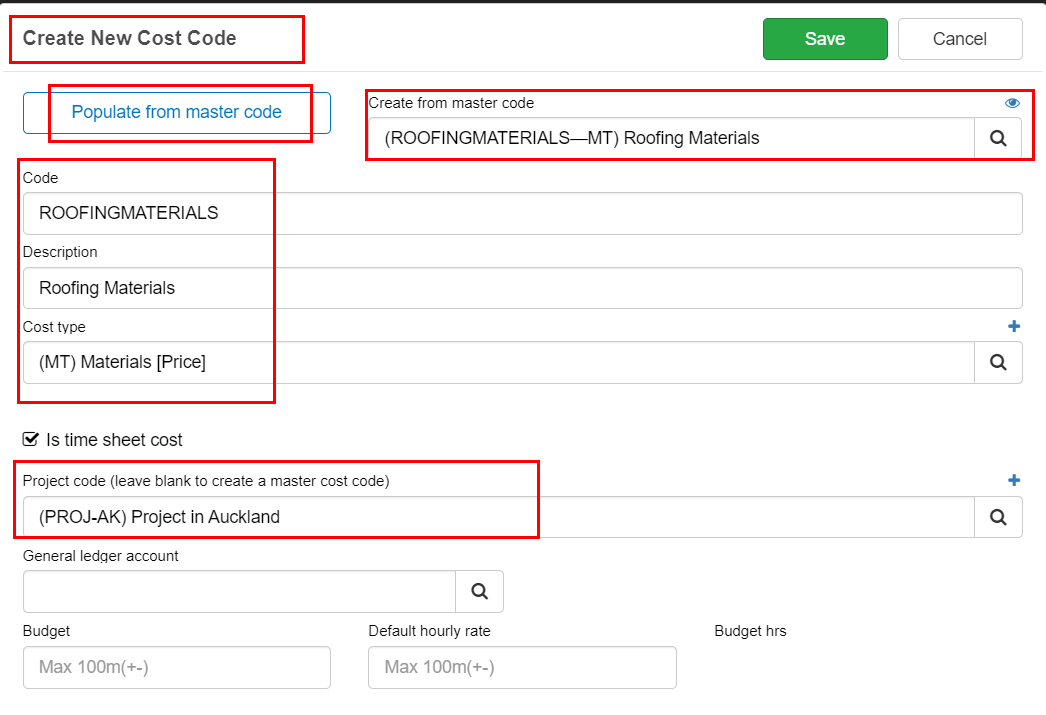
This takes you back to the invoice approval screen. Here you can see the Cost code you have selected. You can continue with your approval process.
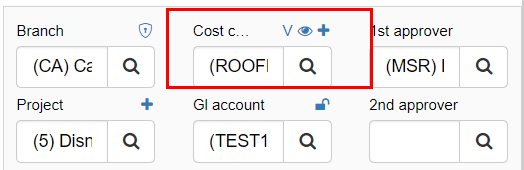
Was this helpful? If you require further assistance, or would like to contact us about this article, please email us at support@lentune.com.
Thank you. We appreciate your feedback. It helps us to provide you with the best possible information.
Last updated 11 July 2022