- Knowledge Base
- Purchase Order Automation
- Using the Purchase Order Module
Add a Packing Slip to a Purchase Order in the App (+ Video)
Adding a Packing Slip to a Purchase Order in the Lentune app.
Introduction
You can add a Packing Slip to your Purchase Order while in the Lentune App.
This guide will walk through the steps to get it sorted. But if video’s more your thing, go ahead and check it out:
Add a Packing Slip to a Purchase Order
- Login to the Lentune app.
- Tap Packing Slips.
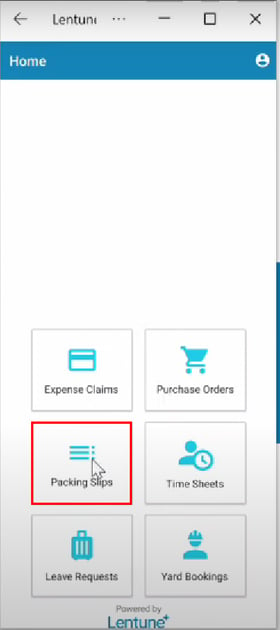
Select a Purchase Order
- Keyword search: You can search for your Purchase Order by Project, Branch or Purchase Order number.
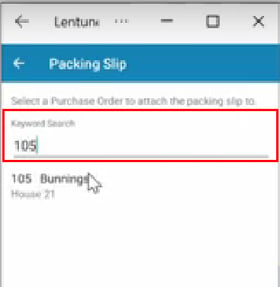
Now you can see the Status of the Purchase Order you have selected.
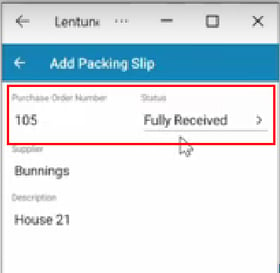
When you enter a Packing Slip, this will update the Status of the Purchase Order to Goods Fully Received. However, you can now change this to another status if necessary, e.g. Good Partically Received.
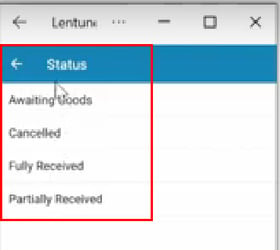
Attach a Photo of the Packing Slip
To attach a photo of the Packing slip:
- Tap TAKE PHOTO in the bottom left of the screen.
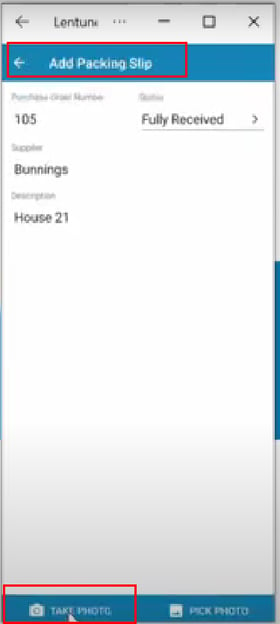
Take the photo:
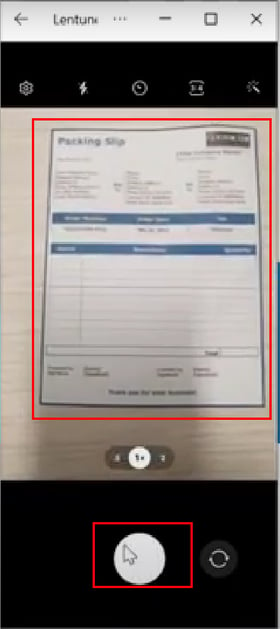
- Then tap OK.
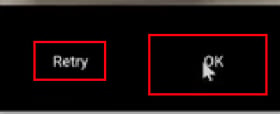
You will see a message that the Packing Slip has been uploaded.
- Tap OK.
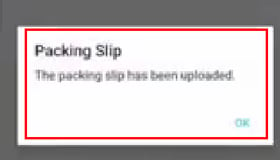
Was this helpful? If you require further assistance, or would like to contact us about this article, please email us at support@lentune.com.
Thank you. We really do appreciate your feedback.
Last updated: 22 January 2025
