Add a User who can raise a Purchase Order (+ Video)
You can create a new User who can raise Purchase Orders.
Introduction
You can add a new User who can add Purchase Orders in the App or in the browser.
Add a User
Click here to see how to add a New User
Staff Credentials
The person will need the Staff credentials with their email address and the Branch they belong to.
Security
On the Security Tab, they will need the Security Group of PO Raiser - Purchase Order Module.
Access Persona
On the Access Persona tab, the User will need an Access Persona of Purchase Orders only (for a selected Company, Branch or Project).
On the Access Persona tab, the User will need an Access Persona with the relevant limits applied. To achieve this, you can create a new Access Persona or edit an existing Access Persona to include the required Purchase Order limits.
To set up or edit the Access Persona for Users who raise Purchase Orders:
-
Go to Settings > Access Persona.
-
Click New Access Persona.
-
This persona users purchase orders: Check this field to allow Users with this Access Persona to access the Purchase Order module.
- Personal Limit: Enter the value that this User can enter a Purchase Order for before it requires approval by another approving User. Purchase Orders below this value will not require approval and will be sent to the Supplier. Purchase Orders over this value will require further approval before they can be sent to the Supplier. If there is no limit, you can check the No limit box.
- Approval limit: Enter the value that Users can approve up to. This applies if you are running the Approval workflow. If there is no limit, you can check the No limit box.
- Minimum notification limit: Enter the value to notify Users who approve Purchase Orders of anything over this limit that require approval. This applies if you are running the Approval workflow. There is no notification of any amounts below this value. If there is no limit, you can check the No limit box.
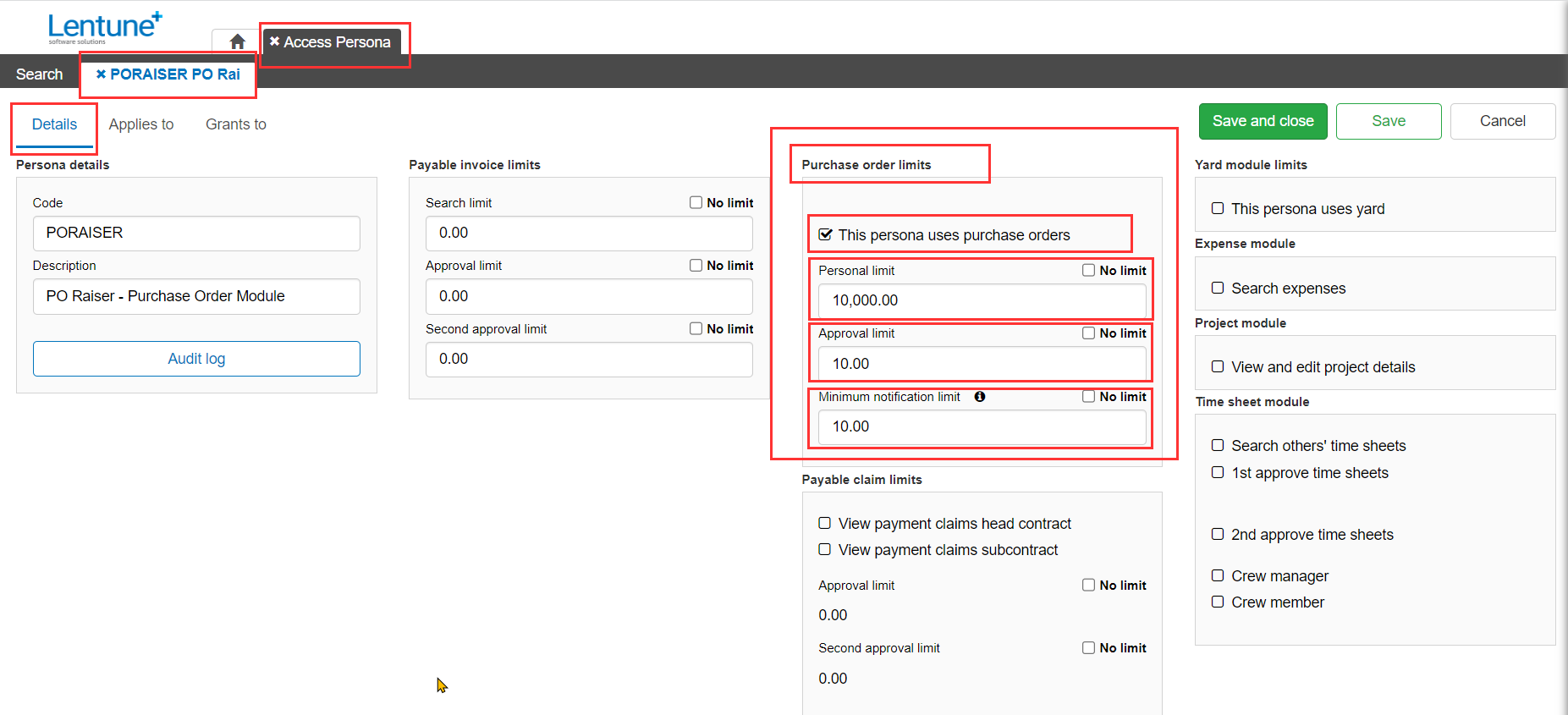
You can then apply this Access Persona to a Branch or Project, and grant it to Users. Refer to Add an Access Persona for more details on these processes.
Watch the Video 
Watch here as Charlie takes you through the process in the browser:
Was this helpful? If you need more information or would like to contact us about this article, please email us at support@lentune.com.
Thank you. We value your feedback.
Last updated: 27 March 2023