Set up a new Access Persona.
Introduction
Here you can read how to set up a New Access Persona, then Apply it to a Company, Branch, Department or Project, and then Grant it to Users or Security Roles.
To learn about how Access Personas work, click here: Explaining Access Personas and how they work.
If you have an existing Access Persona that you wish to apply to a User or Project, please refer to Quick Add Access Personas to Users and Projects.
Please contact us at support@lentune.com for assistance.
Add a new Access Persona
- Start at Administration > Access Personas, or Settings > Access Personas and click New Access Persona.

In the Create New Access Persona screen:
- Enter a Code and Description for the new Access Persona and click Confirm.
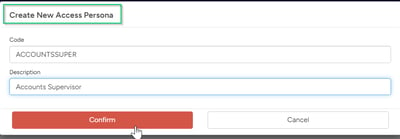
This takes you to the Details screen.
Here you can determine the modules and monetary limits that Users who belong to this Access Persona may access. You can also assign the required Security Groups to this new Access Persona.
- Check the boxes and add the limits for the areas that Users in this Access Persona may access and click Save.
TIP: To read about monetary limits in Access Personas, refer to Approval Levels in Access Personas.
This allows you to remain in the screen and then go to the Applies to tab.
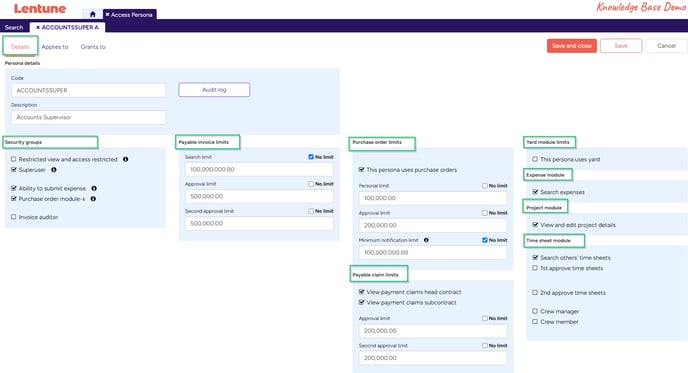
Applies to tab
- Click the Applies to tab.
This takes you to the New Access screen where you can now apply the Access Persona to one of either Company, Branch, Department or Project that this Access Persona will relate to.
- Click New apply, then select the option you require and click Confirm.
NOTE: You can select only one of these options for a new Access. However, if you want to restrict the Access persona further, e.g. to a Company and a Project, then you can add more Applies to rules.
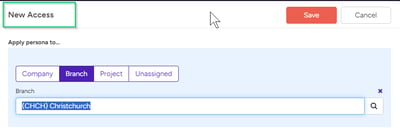
Grant to User or Security Role
Now that you have Applied the Access Persona to a Company, Branch, Department or Project, you can Grant the Access Persona to a User or Security Role.
Remaining in the Applies to screen:
- Click to highlight the Apply that you wish to Grant to a User or a Security Role.
- Click Add new grant on the right hand side.
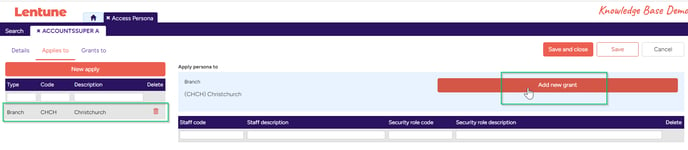
In the Add new grant screen:
- Select the Staff member OR the Security Role that you want to grant this Access Persona to.
- Click Add new grant then click Close.
Note: You may select only one of Staff or Security Role.
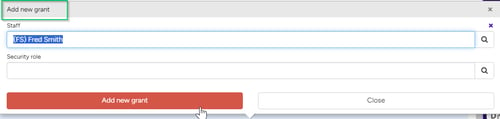
Grants to tab
In the Grants to tab, you can view which Staff or Security Groups this Access Persona has been granted to.
You can add a new access apply here if you wish:
- Click to highlight the Staff or Security Role code that you wish to apply the Grant to.
- Click Add new access apply.

This takes you to the New Access screen, (as above), where you can add further Access details for this Access Persona if required, by selecting one of Company, Branch, Department or Project.
- Select the option required and click Save.
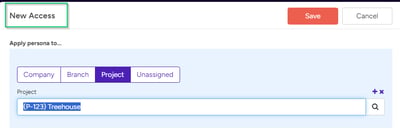
Need more help? We’re here! We hope our article was helpful! If you need more info or want to connect, drop us an email at support@lentune.com.
Thank you. We love to hear from you!
Last updated: 15 April 2024
