Advanced Filters for Invoice Check and Approve Screens
Advanced Filters to search for invoices in the Invoice Check and Approve Screens.
Introduction
In the screens to Check and Approve invoices, there are many filters that you can use to help you search for invoices that you need to look at.
TIP: Users will need appropriate Security Roles to access these areas.
Refer to Security Roles and Access Polices required to approve invoices to read about the assignments a User requires for these areas.
If you see a warning to advise that you do not have the required access, please contact us at support@lentune.com to help you update your User details.
You can also assign monetary approval levels through Access Personas.
Advanced Search Filters for Invoices
To use the Advanced fliters:
Go to Invoice Automation > Check or Approve or 2nd Approve.
- Click Advanced Search on the top left of the Invoice list.
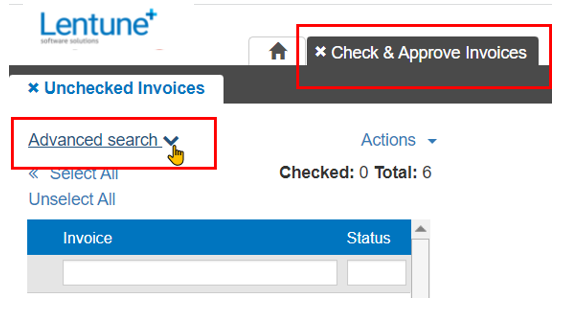
This then displays the various selection filters:
- Here you can select to search invoices by:
- Email Source.
- Description / Notes.
- Supplier.
- Branch.
- Project.
- Invoice number.
- Purchase Order number.
- Data type: Transaction, Received or Due date.
- Before date; e.g. if you selected Due date, you could select a due before date.
- On hold.
- Prompt payment.
- View: By grid or list.
- When you have selected the filters you wish, you can select Apply, or Clear existing filters.
- You can also Save these filters as default, or Clear filters.
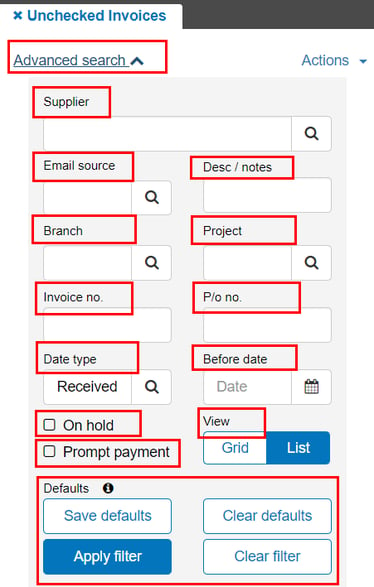
Was this helpful? If you require further assistance, or would like to contact us about this article, please email us at support@lentune.com.
Thank you. Your feedback is appreciated.
Last updated: 14 September 2022