You can warn other Users that the Branch on an invoice should not be changed.
Introduction
Where a User has access to multiple Branches, they are able to select or change the Branch associated with an invoice, e.g. if it has not been set or has been set incorrectly for that invoice.
When a User goes the the Check or Approve Invoice screen, they may add or update a Branch for an invoice.
Changing the Branch when Checking or Approving an Invoice
In the Approve invoices and Check invoices screens, the Branch field has a Shield icon  that can be set as open or closed. The white background shows that the Shield is open.
that can be set as open or closed. The white background shows that the Shield is open.
When the Shield icon has been set as closed, it appears as a red background  . This shows other Users that the Branch should not be changed.
. This shows other Users that the Branch should not be changed.
However, it is not locked, so the shield can be changed, and the Branch can be updated if necessary, and if the User has access to the Branch required.
- Go to Invoice Automation > Check, or Invoice Automation > Approve.
- Select the invoice you wish to view.
In the Branch field, when the Shield is open, it shows with a white background.
Now the Branch can easily be changed by clicking on the dropdown box beside the Branch, and selecting another Branch.
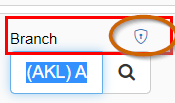
When the Shield icon has been clicked as closed, it will appear with a red background, and there will also be a Do Not symbol  showing beside the Branch.
showing beside the Branch.
This alerts other Users that the Branch should not be changed.
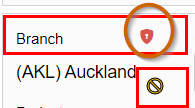
Was this helpful? If you require further assistance, or would like to contact us about this article, please email us at support@lentune.com.
Thank you. Your feedback is appreciated.
Last updated: 28 February 2022
