Matching a credit note to a SimPRO receipted invoice.
Introduction
SimPRO requires a Credit Note to be matched with a receipted Invoice. These are the steps for the Credit Note to be accepted into SimPRO.
NOTE: SimPro cannot have a negative quantity item in Receipts and Purchase Orders. Users must create a credit note for the item they want to credit.
Review Credit Note and Assign to an Invoice
- Go to Invoice Automation > Check or Approve.
- Select and review the Credit Note.
- Click Approve and Next.
This takes you to the Credit purchase order window, where you can assign the Credit Note to a receipted Invoice in SimPRO.
The invoice must have a creditable amount equal to or greater than the Credit Note to be able to process the Credit Note.
Note: If the Creditable items in SimPro box does not display a receipted Invoice that you can assign the credit to, you cannot continue with the approval.
In this case you can put the Credit Note On Hold until the correct transactions are available.
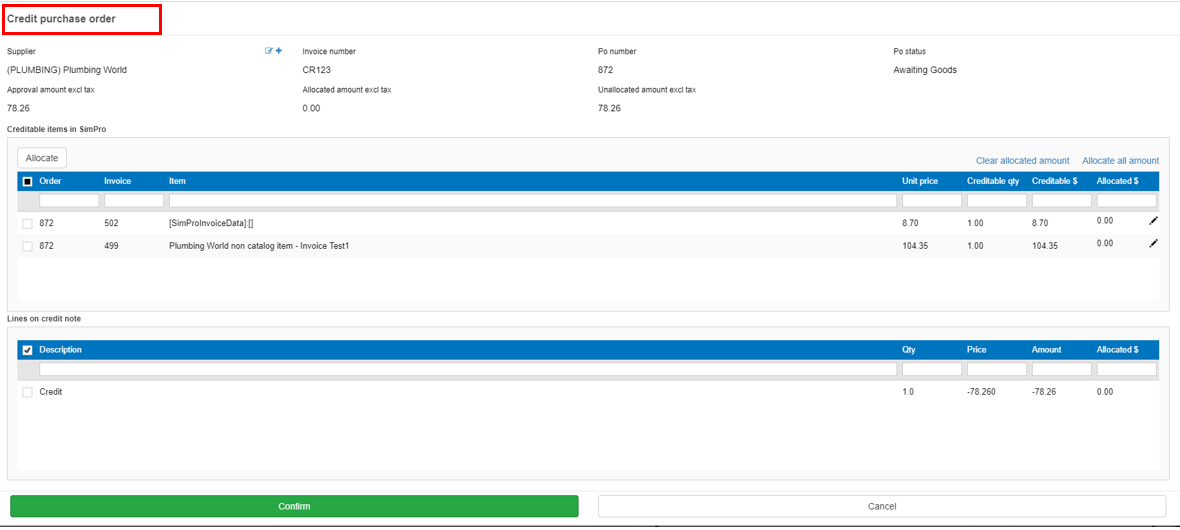
When you have reviewed the receipt/s you can assign it to an invoice.
In the Creditable items in SimPRO section:
- Check the tick box on the left-hand side for the invoice to assign the credit to.
- Check the tick box next to the Credit Note line.
- Click Allocate.
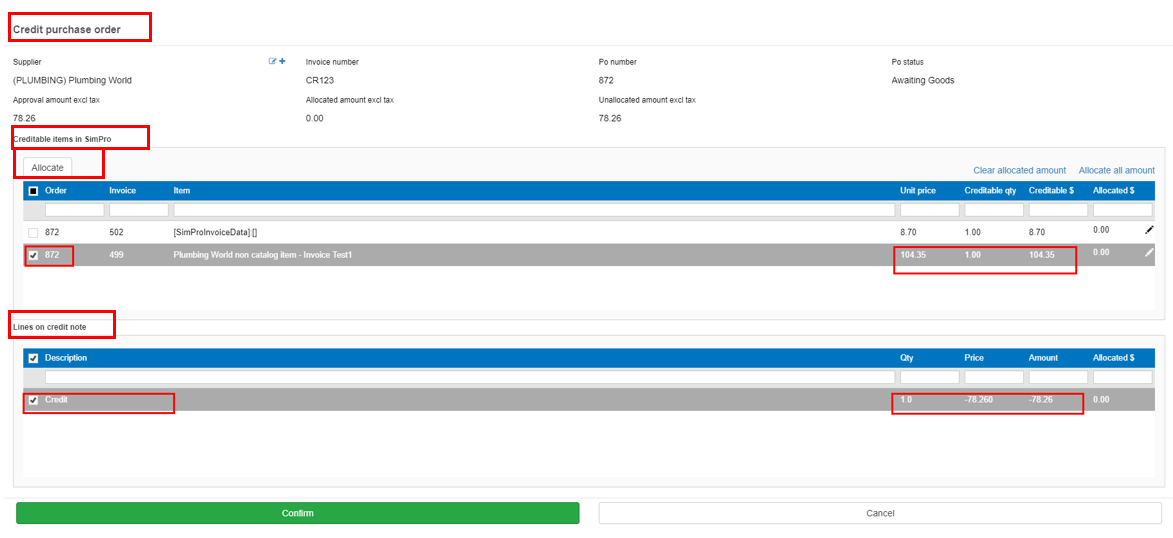
Now the Allocated Amount field will update, and the Unallocated amount field should display 0.00.
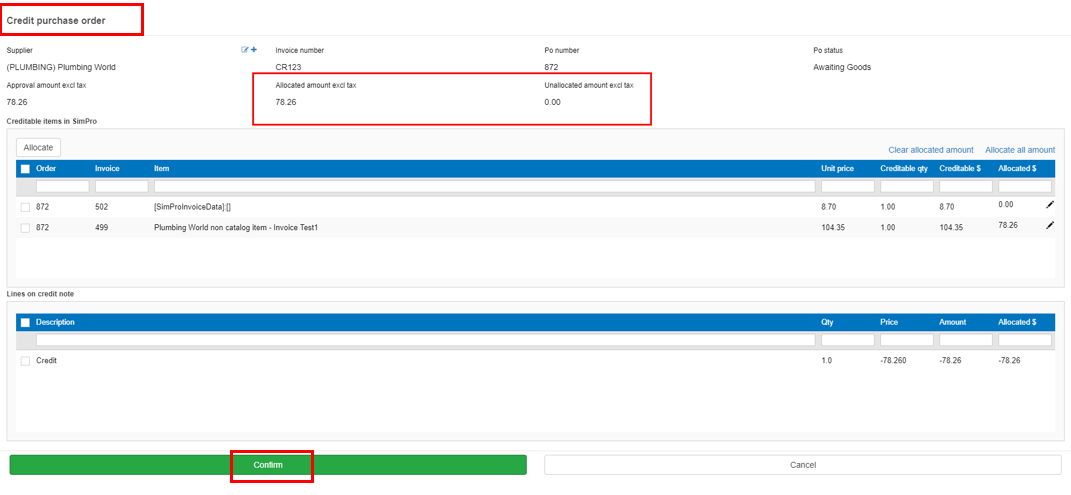
- Click Confirm to complete the approval and allocation process.
Need more help? We’re here! We hope our article was helpful! If you need more info or want to connect, drop us an email at support@lentune.com.
Thank you. We love to hear from you!
Last updated: 13 June 2022
