To be able to view any particular module, or have rights for particular tasks, your Users will need specific Security Roles.
Introduction
When a Security Role is needed for a particular task, and the User does not yet have that access, an error message with the name of the Security Role required for that task appears at the top right of the screen:

If the User does not have access to assign Security Roles, they can send a screenshot to their Administrator to show them the area they need access for.
If you have the required access to add Security Roles to Users, you may update the Security Roles for that User as required.
You can access assigning Security Roles from the User or from the Security Role.
Please check with your system administrator whether you should be updating the Security Group or the User to assign the required Security Role for this specific task.
Lentune recommends that you assign Security Roles to Security Groups, and then assign the Security Group to the User. This allows you to maintain your security system more efficiently, as updating the Security Group will update the credentials for all Users who have the Group assigned.
Please refer to Security Groups vs Security Roles for more information.
Please contact us at Lentune Support for assistance.
Assign Security Roles From the Users menu
This method is useful if you are setting up a new User and wish to assign several Security Roles to them.
-
Start at Administration > Users.
-
Double click the User you would like to update and select the Security tab.
- Under Quick add security roles on the right of the screen, start to type the name of the Security Role in the search box to find the required role, or click the search icon to select from the dropdown list.
- Click to select the required Security Role from the dropdown list.
- Click Add to user and click Save and Close.
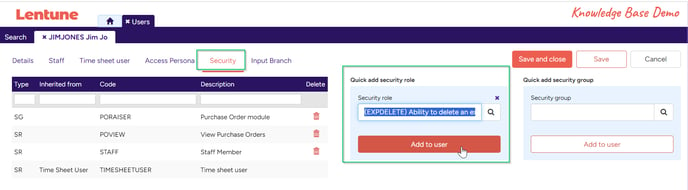
-
Ask the User to refresh their browser to update their settings.
Assign Security Roles From the Security Roles menu
This method is useful if you are setting up a new Security Role and wish to assign it to several Users.
- Start at Administration > Security Roles.
- Double click on the Security Role that you would like to add to Users and select the Users tab.
- Under Quick add user on the top right of the screen, type the name of the User or click the Search icon to display a list if Users.
- Tick the select box for each User on the dropdown list that you want to select. you can select multiple Users to update at once.
- Click Add users to security role, then click Save or Save and Close.
- Ask the User to refresh their browser to update their settings.
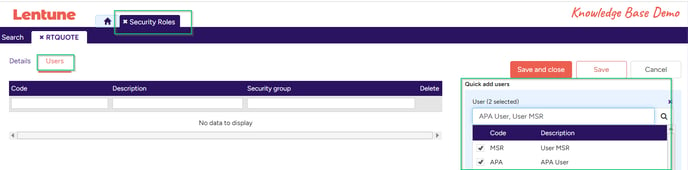
NOTE: If a Security Role has been inherited from an Access Persona, a Security Group or from the fact that the User is Staff or a Time Sheet User then the Security Role will show that it has been inherited, and may not be removable from the Security tab for the User. In that case the Access Persona or Security Group must be removed, or the User must be flagged as inactive for Staff or Time Sheet User. The inherited status will be shown against any Security Role that has been inherited.
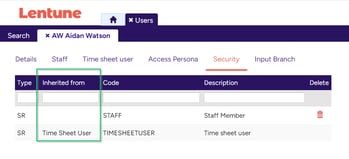
Need more help? We’re here! We hope our article was helpful! If you need more info or want to connect, drop us an email at support@lentune.com.
Thank you. We love to hear from you!
Last updated: 10 April 2024
