- Knowledge Base
- Payment Claims
- Head Contract – Set up
Change the Client/Receivable Account on a Head Contract
If you've set up the wrong Client on your Head Contract, you can change it.
Introduction
If you've accidentally added the wrong Receivable Account to your Head Contract, you can change it to the correct one.
If there is a claim with the Status of Invoiced, and the invoices on the contract sum up to anything other than zero, you must first rollback the claim to Draft status. This will create a credit note for the original Receivable Account.
If there is a claim with any Status other than Draft, you must rollback the claim to Draft status to be able to update the Account Receivable.
Change the Receivable Account
- Go to Payment Claims > Head Contracts.
- Select the Head Contract you wish to update.
- Go to the Contract tab.
- Client (receivable account): Click the blue X icon
 to remove the existing name.
to remove the existing name. - Click the search icon to see the list of possible Accounts, and select the one you want, or click the blue plus icon
 to add a new Account.
to add a new Account. - Click Save.
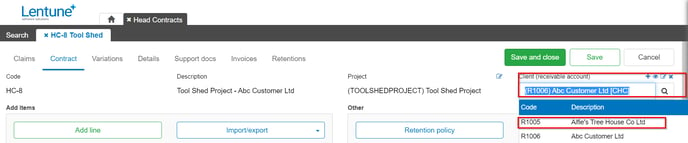
Need more help? We’re here! We hope our article was helpful! If you need more info or want to connect, drop us an email at support@lentune.com.
Thank you. We love to hear from you!
Last updated: 25 July 2023
