You have the option to Consolidate bookings for the same Project to one Invoice; OR to invoice each booking separately.
Setting for Consolidating invoices
Introduction
Where you have several bookings that you wish to invoice for the same Project, you can elect to consolidate all invoice to one invoice if you wish, by setting a flag to Consolidate invoices per project.
Alternatively, if you wish to have separate invoices for each booking, leave the flag unchecked.
Setting for Consolidating invoices
- Go to Yard > Tasks > Manager.
- Check the field Consolidate invoices per project to invoice all bookings for a Project in one consolidated invoice. Or leave the field unchecked to invoice all bookings separately for the same Project.
- Click Save.

Uninvoiced Bookings : Unconsolidated
Without the Consolidate flag being set, we could see that there are separate lines to be invoiced for bookings on the same Project.
- Go to Yard > Uninvoiced bookings.
Here you can see two lines for bookings that would be invoiced separately. If you do not have the Consolidate invoices per project flag set, then you can select the bookings to invoice, click Invoice Selected.
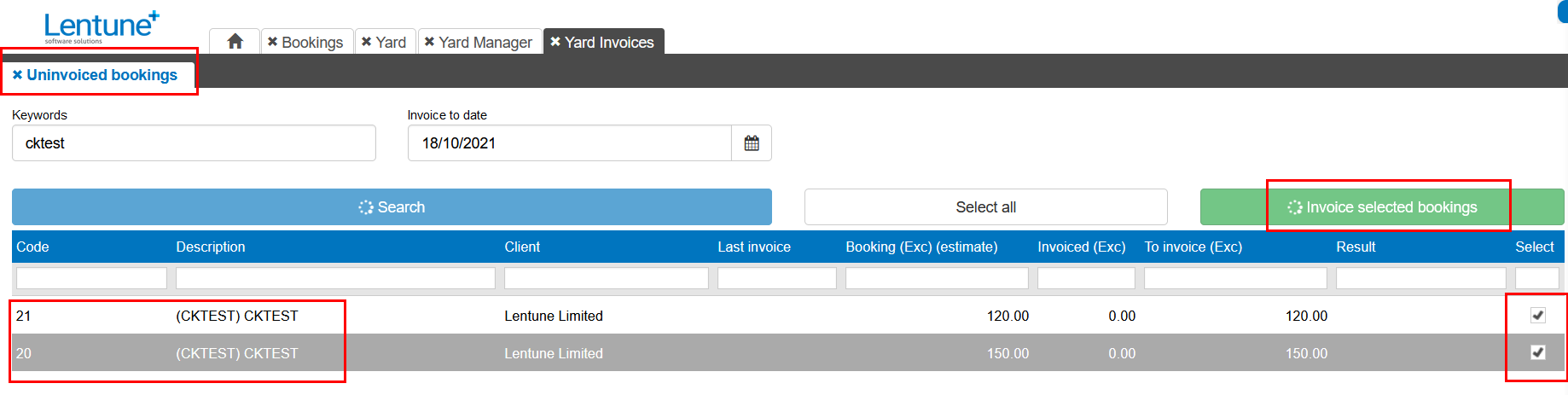
This will create separate invoices for each Booking for a Project.
Uninvoiced Bookings : Consolidated
With the Consolidate invoices per project flag set, when we go to the Uninvoiced bookings, the bookings are now consolidated into one line per Project to be invoiced.
Here the two lines display as one line for the Project with the combined total for all items that are due to be invoiced for the selected invoice date. One invoice will be created and it will show an invoice line for each separate booking.
- Go to Yard > Uninvoiced bookings.
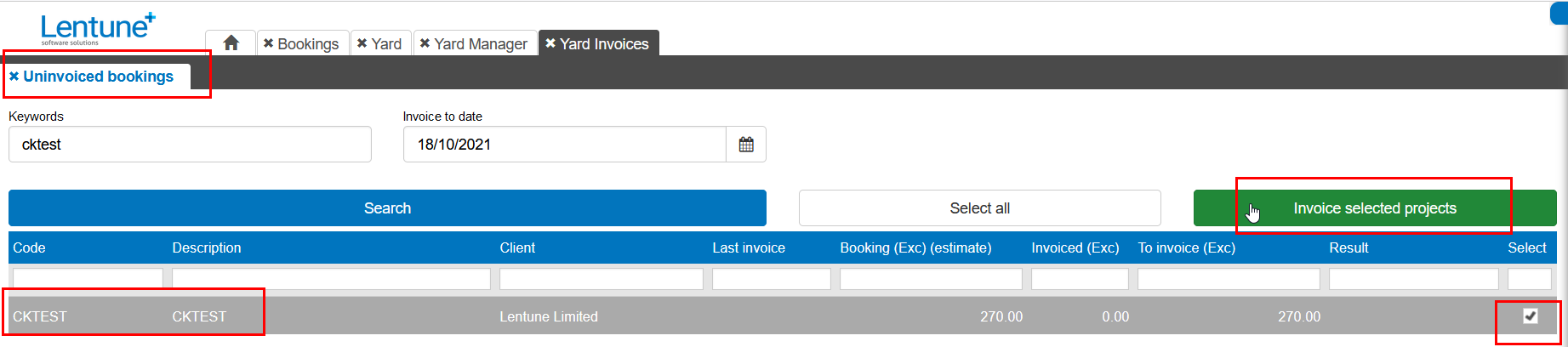
Here the bookings show as one line for all selected bookings.
- Click the Projects that you wish to invoice.
- Click Invoice Selected Projects.
One invoice will be created for each Project. This will show the separate bookings on the invoice.
Was this helpful? If you need more information, or would like to contact us about this article, please email us at support@lentune.com.
Thank you. We value your feedback.
Last updated: 14 February 2023
