When sending a Purchase Order to your Supplier, you can select from one of multiple contact people.
Introduction
You can set up multiple contact people for an Invoice Automation Supplier. When you are sending a Purchase Order you can select which contact/s to send it to.
Add Contacts to your Supplier
- Go to Administration > Payables.
- Select the Payable Account you want.
In the ERP Supplier Detail section:
- Click the Edit icon
 above the Payable Account field.
above the Payable Account field.
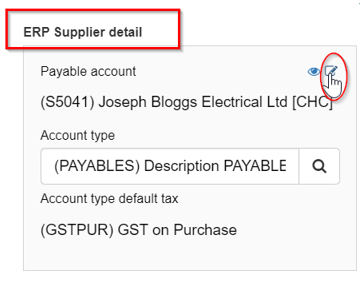
In the Payable Account screen:
- Go to the People tab.
- Click New person.
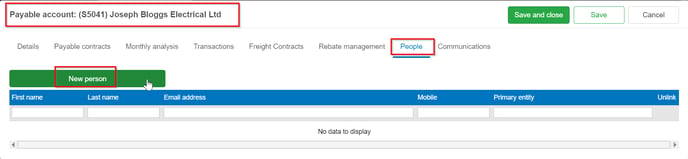
In the Create New Contact Person window:
- Email: Add the email address for the person.
- First name: Enter the first name.
- Last name: Enter the last name.
- Complete any other fields you want.
- Click Add & close.
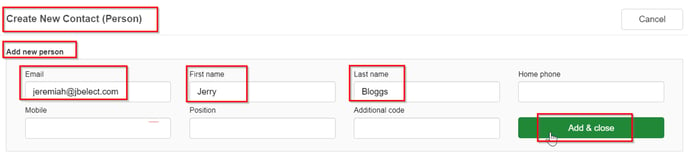
You can now see all contact people displayed in the People window for this Payable Account.
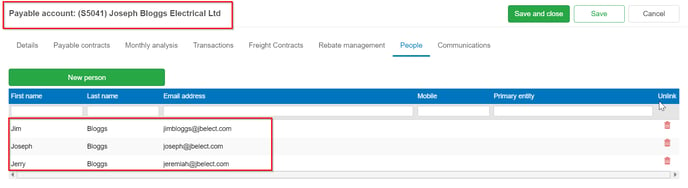
- Click Save and close on that screen.
- Click Save and close on previous screen.
Select the Contact Person to send the Purchase Order to
Add your Purchase Order. Refer to Raise a Purchase Order for more information to add a new Purchase Order.
- Go to Invoice Automation > Purchase Order.
Select your items.
- Click Save & close.
In the Email Purchase Order screen:
- Person: Select the person you want from the search icon
 beside this field.
beside this field. - Click Add person email.
- You can add more people if required.
- Click Email and close.
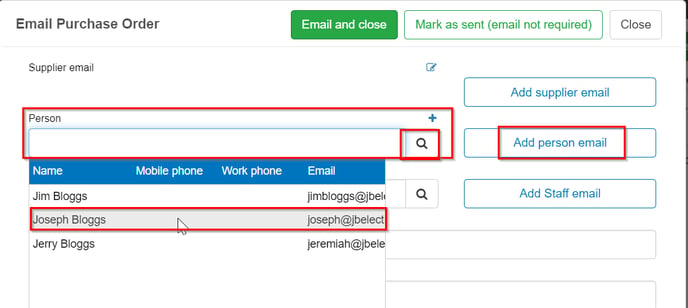
Select the Contact Person in the App
When you are entering a Purchase Order in the App, you can select the contact person you want to email to.
In your Purchase Order:
- Tap EMAIL.
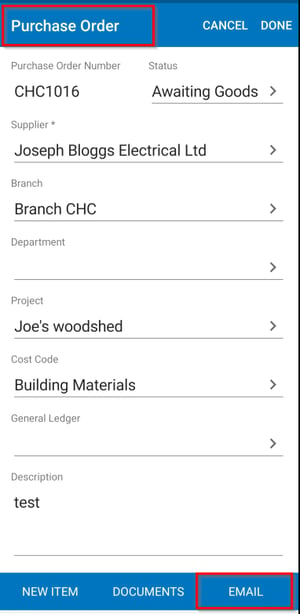
- Tap the search icon
 to view the email addresses for this Supplier.
to view the email addresses for this Supplier.
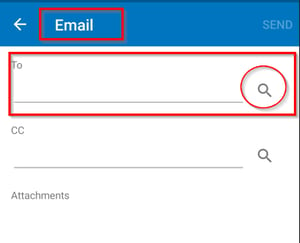
- Tap the contact person you want to use.
- Tap DONE.
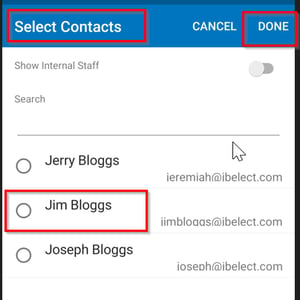
The email address will then be displayed.
- Tap SEND.
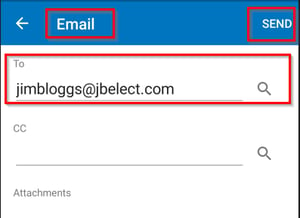
Was this helpful? If you need more information or would like to contact us about this article, please email us at support@lentune.com.
Thank you. We value your feedback.
Last updated: 20 June 2023
