Establishing the default General Ledger codes to be used for Cost Codes
Introduction
The General Ledger code to be used on a Cost Code can be set at various levels.
The priority for checking which General Ledger code to be used is:
1. Project Code. If there is a General Ledger code set on the Project, that is used first.
2. If there is no General Ledger set on the Project, the General Ledger code set on the Cost Type is used.
3. If there is no General Ledger code set on the Cost Type, the General Ledger code used is the one that's set on the Cost Code.
Settings for General Ledger codes for Cost Codes
General Ledger codes for Cost Codes can be set at these three different levels and are used in priority. If the highest priority check does not have a code, then the next priority is checked.
-
A General Ledger code to be used for Cost Codes can be set on the Database Settings for Invoice Automation.
- Go to Administration > Settings > Details tab.
In the Invoice Automation Module section:
- Default general ledger account for cost codes: Here you can enter a default General Ledger code. This will be used if there is no General Ledger Code in your Project or Cost Code Type. Otherwise, this field can be left blank.
- Click Save and Close.
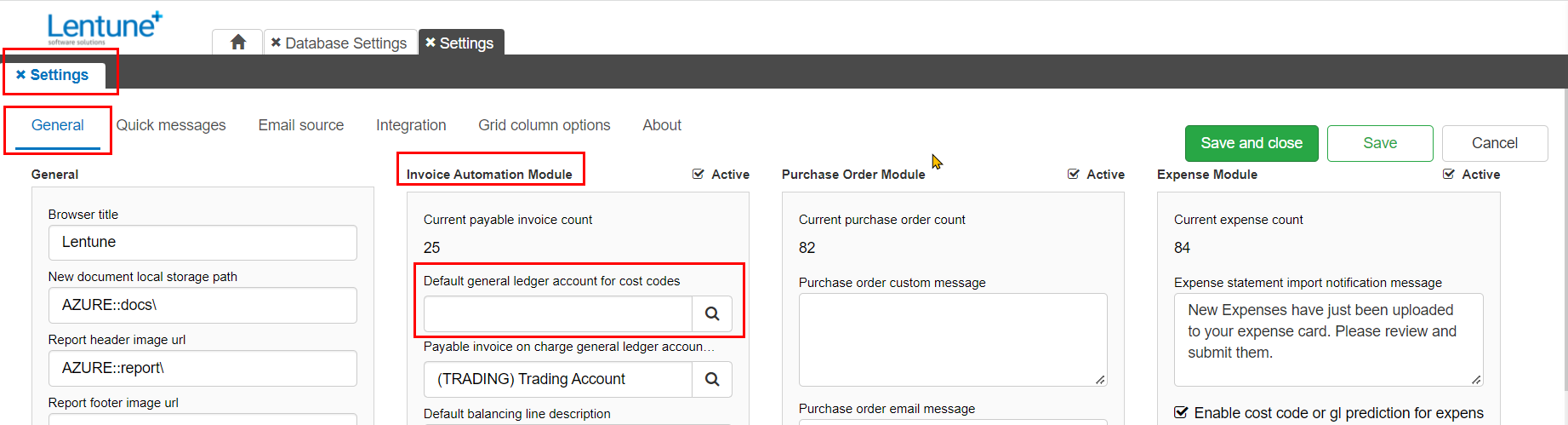
2. A General Ledger code to be used for Cost Codes can be set on the Cost Type.
- Go to Administration > Cost Types.
- Select or add a new Cost Type.
- Default general ledger account: Here you can enter a default General Ledger code. This will be used if there is no General Ledger Code in your Project. Otherwise, this can be left blank.
- Click Confirm.
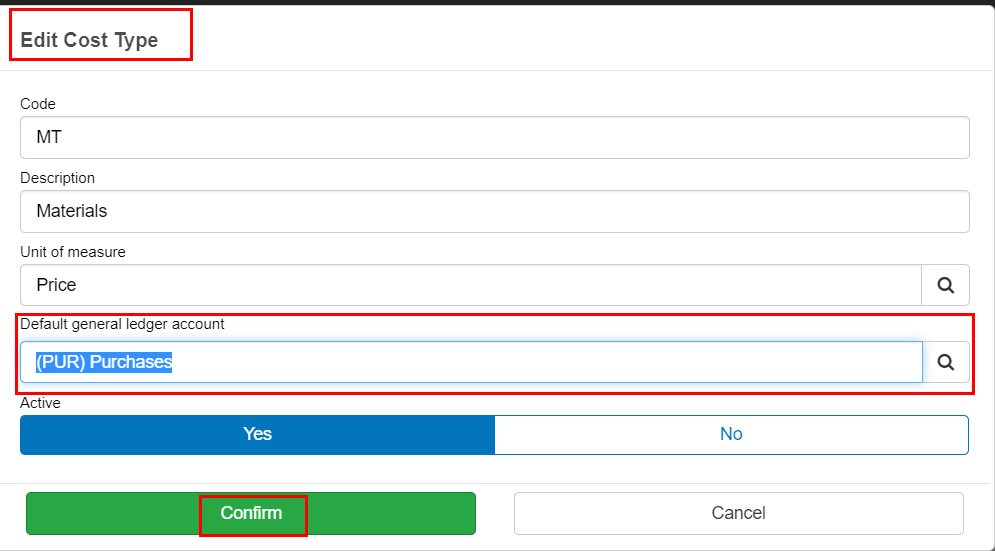
3. A General Ledger code for Cost Codes can be set on the Project
- Go to Administration > Projects > Details tab.
- Select or add a new Project.
- Default general ledger account: Here you can enter a default General Ledger code. This will be used as the first priority when checking the Cost code to be used.
- Click Save and Close.
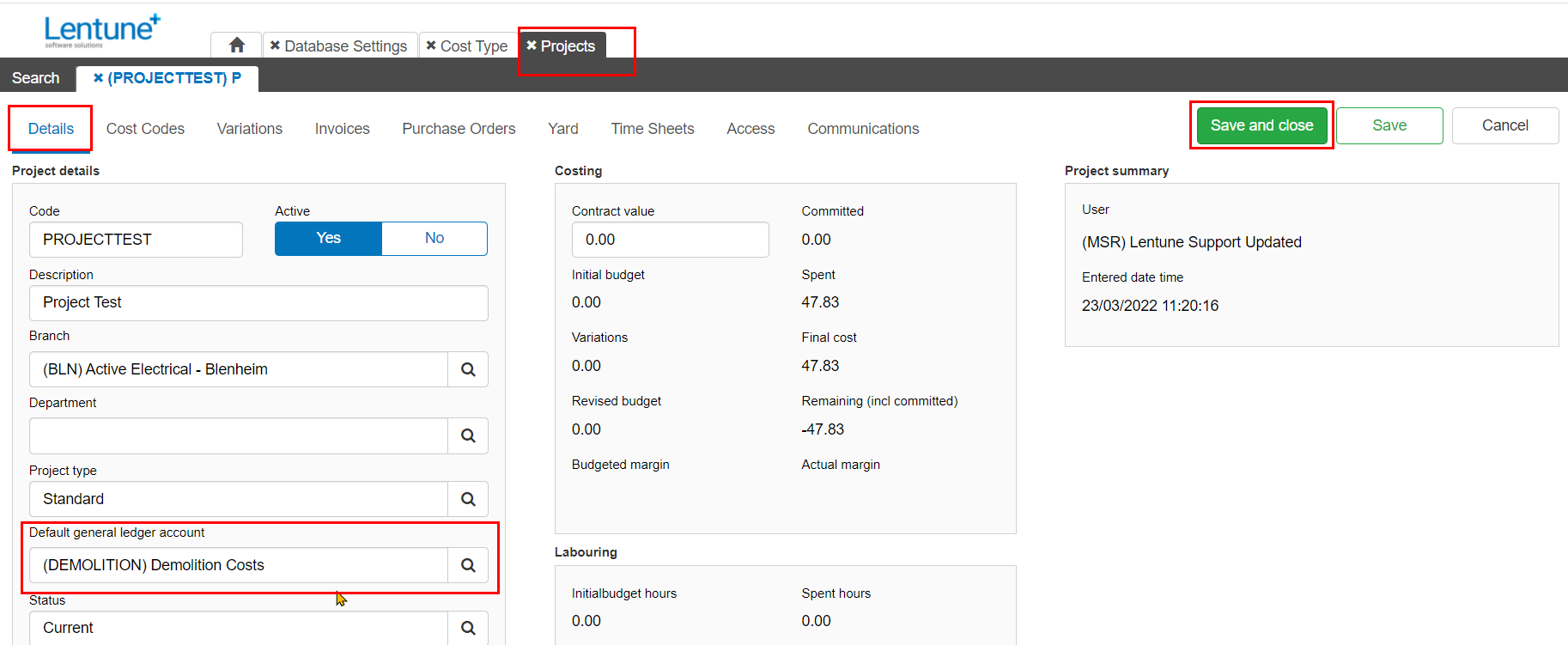
Was this helpful? If you require further assistance, or would like to contact us about this article, please email us at support@lentune.com.
Thank you. Your feedback is appreciated.
Last updated: 9 May 2022
