Once you’ve got everything set up to start using the Payment Claims module, you'll need to ensure that the relevant users in your team have the access they need to use the module.
This guide will show you through different elements required, which can be configured to control the level of access you are granting to your team members.
There are two areas to ensure are added to your users, which are the relevant Security Group and Access Persona.
1. Security Groups
To keep things as simple as possible for you, we have created two security groups in your site which should cover all required functions.
These are called Claims Admin and Claims Approver.
The Claims Admin group grants the user full administrator access in the module, and includes functions such as invoicing Head Contracts.
The Claims Approver group has more restricted access, allowing users to access the module, manage Head Contracts, and approve sub contracts.
Note: You can restrict access further using the Access Persona, which we will come to in the next section).
To make sure these are active and ready to use:
- Go to Administration > Security Groups, and click Search to view the available security groups.
- Find Claims Admin and Claims Approver on the list. If they are not set to Active, (i.e. they don’t have a tick next to them in the active column), double click on the security group, and toggle the Security Group active option to Yes. Click Save and Close.
- You can grant access to these security groups to your users from this view, by clicking into the Users tab. On the right hand side there is a Quick add user dropdown. Here you can find the name of the user(s) you want to add, or type their name to find them. Once selected click Add user to security group and then click Save and Close.
2. Access Personas
Alongside the security groups shown above, users also require a relevant Access Persona to complete their set up to use the Payment Claims module.
This can help you to limit access for certain users if you want them only to be able to view certain areas within the module.
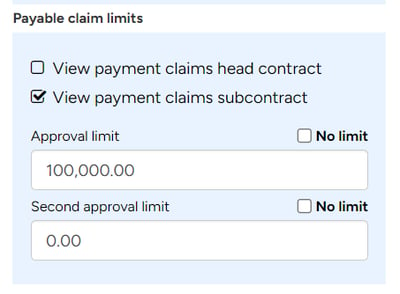
Within an existing or new access persona, you will see the Payable Claim limits section.
- View payment claims head contract: This allows the user to view and edit head contracts within the module. Note that without this checked, Users can access the Head Contract screen, but cannot search or view any data.
- View payment claims subcontract: This allows the user to view and edit subcontracts within the module. Note that without this checked, Users can access the Sub-contract screen but cannot view or search any data.
- Approval limit: This sets the limit for the user when approving subcontractor claims.
- Second approval limit: If you are running a dual approval workflow for your subcontractor claims, this sets the limit for your second approvers when approving subcontractor claims.
You may wish to edit existing access personas, or create new ones for your team depending on your requirements.
Note: If you update an existing Access persona, the changes/additions you make relating to the Payment Claim limits section will automatically apply to all users who currently have this access persona granted to them.
To create a new Access Persona, follow these steps:
In this example, the user with this Access Persona can access Head Contracts and Subcontracts, and has no $ limit on the value of subcontracts they can approve, only for the project of Welles Street.
Access Personas can be granted at the company, branch or project level depending on how granular you’d like to get with your access. To find out more about Access Personas and how they work, click here.
You can also update a user via the Users area of Lentune:
In this example, the user has Branch access to view and edit both Head and Subcontracts, and approve subcontracts with no $ limit applied. They are also a Claims Admin, and will be able to view all information and carry out functions such as invoicing Head Contracts.
Now you've completed the set up for your Users' access and security.
Need more help? We’re here! We hope our article was helpful! If you need more info or want to connect, drop us an email at support@lentune.com.
Thank you. We love to hear from you!
Last updated: 26 September 2023
