Allow Pop-ups in Chrome
If you see a pop-up blocker on your browser, you can change the settings to allow access to that site.
How to allow pop-ups system wide
Allow Pop-ups for selected sites only
Allow Pop-ups from a specific site when you see a notification
Introduction
By default, Google Chrome blocks pop-ups from automatically showing up on your screen.
When a pop-up is blocked, the address bar will be marked at the top right with the Pop-up blocked symbol ![]() .
.
Not all pop-ups are ads or spam. Some legitimate websites display web content in pop-up windows. You can change your settings to allow or block pop-ups.
How to allow pop-ups
- On your computer, open Chrome.
- At the top right, click the three vertical dots:
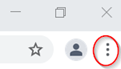
- On the dropdown menu, click Settings from the bottom of the list.
- In the blue search bar, type pop. This is a quick way to take you to the next step. (Alternatively, click Privacy and security on the left side menu.)

5. In the screen that appears, click Site settings. (“Pop” will be highlighted in yellow, if that is what you typed in the search bar. That helps you find the heading you want.)
6. On the next screen, scroll down and click Pop-ups and redirects, near the bottom of the screen.
7. At the top of the next screen, click the radio button for Sites can send pop-ups and use redirects. This will be used now for all sites.
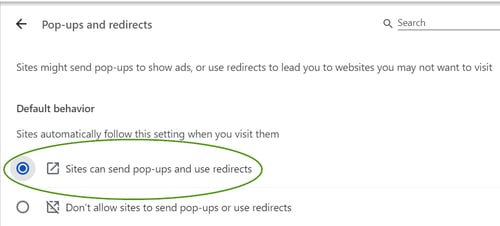
Allow Pop-ups for selected sites only
8. You may find that your settings block pop-ups by default and you want to keep this setting on but allow Lentune to run without pop-ups being blocked. To do this, leave the Default behavior at Don't allow sites to send pop-ups and use redirects. Click Add on the bottom right next to Allowed to send pop-ups and use redirects.
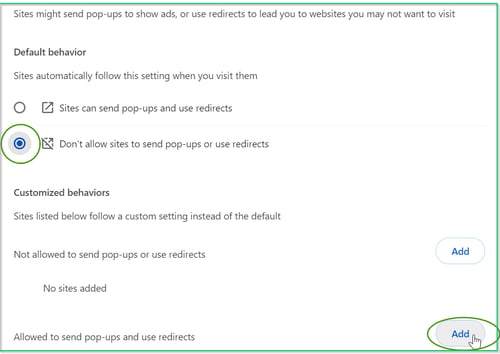
9. In the Add a site window, you can now enter your Lentune URL, for example: https://mycompany.lentune.co.nz/erp and click Add.
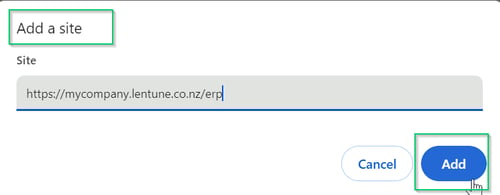
This will stop pop-ups from being blocked within Lentune.
Allow Pop-ups from a specific site when you see a notification
If you wish to allow pop-ups for a specific site, you can do so.
-
On your computer, open Chrome.
-
Go to the page where pop-ups are blocked.
-
In the address bar, click Pop-up blocked.
-
Click the link for the pop-up you want to see.
-
To always see pop-ups for the site, select Always allow pop-ups and redirects from [site].
Need more help? We’re here! We hope our article was helpful! If you need more info or want to connect, drop us an email at support@lentune.com.
Thank you. We love to hear from you!
Last updated: 30 April 2024