We'll take you through the steps to set up the integration for your Time Sheets from Lentune to Xero Payroll for Australian requirements.
1. Check that the Entry types match in both systems
In Xero:
- From the main menu, select Payroll > Overview.
- Then go to the Payroll settings > Pay Items tab.
- In Earnings, check that the Xero Earning type name matches to the Lentune Timesheet Entry Types description for each type.

2. Check Superannuation settings in Xero
- From the Payroll settings > Organisation tab:
- Ensure that the following files have been set to the correct accounts within Xero:
- Superannuation Liability Account.
- Superannuation Expense Account.

3. Check that the Employee names match in both systems
- From the Payroll menu, select Employees.
- In the Current tab, ensure the First name and Last name of each employee in Xero matches the First name and Last name of the Time Sheet User in Lentune. Check that the capitalisation of names matches exactly between Lentune and Xero, and remove any extra spaces.
4. Check the sync between Lentune and Xero
- From the Payroll menu, select Overview, then Payrun.
Note: In Xero there can be only one active Payrun at any time.
- On the Pay Calendar, click Add pay run.
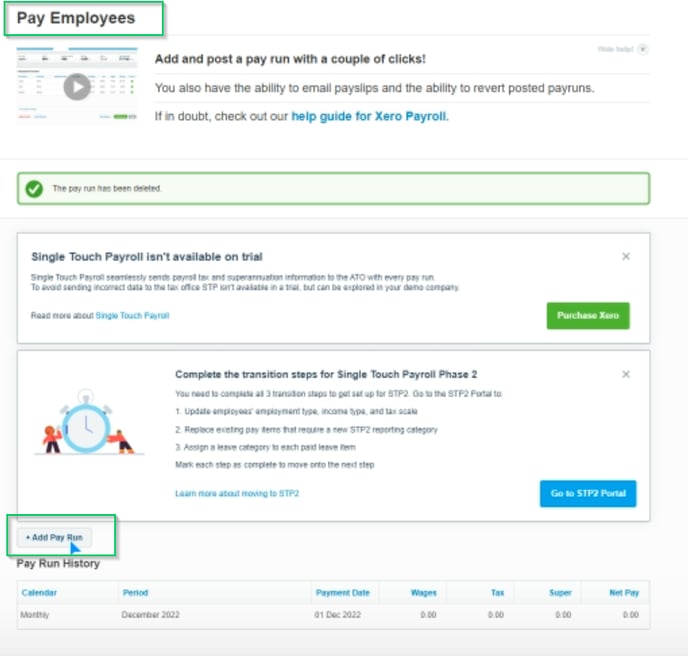
- Then select Unscheduled, the financial year and the pay period.

5. Select the employees for this payrun
- Select the employees for this payrun by ticking the right hand column beside the employees to be included.
Note: In a standard scheduled Payrun, the employees will be automatically scheduled by default.

6. Select the Payrun in Lentune
Return to Lentune and in Time Sheet > Batches:
- Select the new draft payrun using the Payrun dates and click Reload Pay run.
- Select OK.

The scheduled task now runs in Lentune to post the Payroll to Xero. Once the process has completed, an email will be sent to confirm this.
7. Check the results in Xero
Once the payrun has posted in Xero, you can double-click into the employee to see the entries, including Superannuation.
Note: Hourly rates, taxes and superannuation are calculated by Xero.
Need more help? We’re here! We hope our article was helpful! If you need more info or want to connect, drop us an email at support@lentune.com.
Thank you. We love to hear from you!
Last updated: 16 July 2024
