Matching Invoices with a Purchase Order to your Jobpac Management system.
Introduction
In this guide, we will walk you through the process of matching your Jobpac Purchase Orders with supplier invoices in Lentune. There are two possible ways to do this:
- A three-way match, or:
- Allocating the invoice value by value or by quantity.
1. Three-Way Matching
When you're ready to approve an invoice, Lentune allows you to compare the invoice lines with the purchase order lines that have been synchronized from your Jobpac system. This synchronization ensures accuracy and consistency in your financial records.
You can take one of these options:
- Match the lines on the Purchase order to the lines on the Invoice if they exist, or:
- Add the Invoice lines onto the Purchase order.
If there are no item lines on the Purchase order, you won't see a pop-up when approving the Invoice. In this case, Lentune will automatically add the lines from the Invoice to the invoice record.
This automatic addition is made possible through either Optical Character Recognition (OCR) rules which are configured to read the invoice lines, or by manual entry performed by the user. In situations where no lines have been added to the invoice, a summary line will be generated for your records.
Approve Invoice Linked to a Jobpac Purchase Order
When you approve an invoice that is associated with a Jobpac Purchase order, you will see this screen:
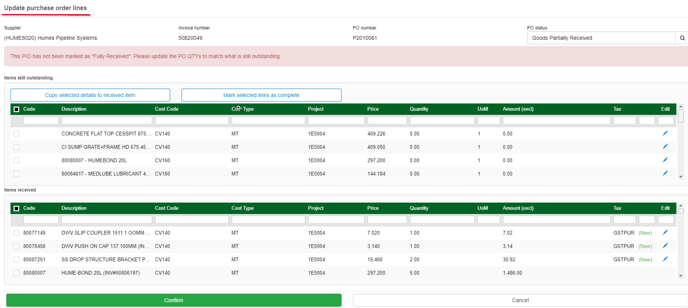
This visual confirmation ensures that your financial transactions are accurately tied to your Job Management system for seamless tracking and reporting.
2. Allocating the Invoice
Where a purchase order with item lines has been synced in from Jobpac, the invoice values must be allocated to the PO line items when you go to check or approve the invoice.
TOP TIP:
Verify PO in Lentune: Before allocating an invoice, ensure that the corresponding Purchase Order exists in Lentune and that it contains the necessary line items.
- Access Invoice Details: Open the invoice you wish to approve within Lentune.
- Populate the PO number for the invoice: Wait for the PO to pop up as a tab on the top corner above the invoice. If the PO does not populate, enter the correct Branch code and PO number on the invoice header. This will trigger a micro-sync with Jobpac to pull the PO across into Lentune.
- Go to Allocations: Click the Allocations tab, then click the Refresh item from purchase order button to load the purchase order lines. This tab allows you to specify how the invoice value should be distributed across the PO lines.
- Allocate by Value or Quantity: In this method, you'll need to manually allocate the invoice value or quantity to the correct PO lines. For example, if you have an invoice for $1000 and a PO with 10 lines, you could allocate specific amounts to each line; i.e. $500 to the first line and $500 to the second line, or 10 quantity to the first line and 10 quantity to the second line.
- Allocate Entire Invoice Value: Ensure that you allocate the entire invoice value. This step is crucial for accurate financial tracking in Jobpac.
- Refresh PO Lines if Needed: If you encounter any issues with the PO lines not displaying correctly, go back to your master PO source, which can be either Lentune or Jobpac. Make any necessary edits, and then return to the Allocations tab. Click the Refresh button to display the updated lines.
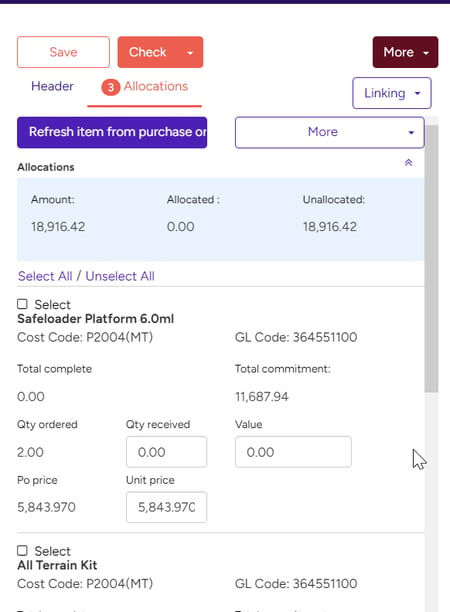
By following one of these methods, you can confidently approve invoices with Jobpac PO’s, thus contributing to efficient project management and precise financial control.
Need more help? We’re here! We hope our article was helpful! If you need more info or want to connect, drop us an email at support@lentune.com.
Thank you. We love to hear from you!
Last updated: 2 October 2023
