- Knowledge Base
- Set up & System Maintenance
- Implementation & Training
Quick Guide to Make a User Code Inactive
Change a User Code to inactive when they leave your team.
Introduction
When a member of staff leaves your team, you can change their User code to Inactive. There are two fields you should update.
User Code Inactive
-
Start at Administration > Users and select the User you want to edit.
-
On the Details tab for the User Active field, click the No button. The No option will now be highlighted in violet.
-
Click Save.
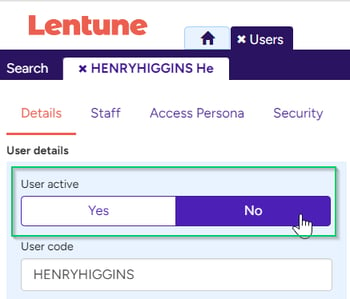
Staff Code Inactive
If the User is a Staff member, now you can change the Staff flag to Inactive.
Remain in the same User record.
- Click the Staff tab and for the Staff Active field, click the No button. The No option will now be highlighted in violet.
- Click Save.
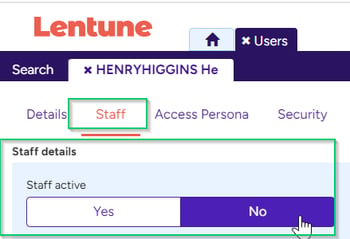
Your User is now inactive in the system. All records associated with the User, such as Purchase Orders, will still show the User code.
Need more help? We’re here! We hope our article was helpful! If you need more info or want to connect, drop us an email at support@lentune.com.
Thank you. We love to hear from you!
Last updated: 6 May 2024
