Mark all invoices from a Supplier, or a specific invoice as confidential.
Mark an individual invoice as confidential
Mark a Payable Supplier so all invoices will be confidential
Introduction
Invoices for a specific Supplier, or an individual invoice may be marked as Confidential if required.
Users who have the Security role APA search confidential invoices can see ALL invoices that are marked as confidential.
If a user does not have this role, they can see ONLY the invoices that they are assigned to as an approver.
Mark an individual invoice as confidential
You can mark an individual invoice as confidential from the Check or Approve screens.
- Go to Invoice Automation > Check, or Approve.
- Select the invoice required.
- Check the flag Confidential, which marks this specific invoice as confidential.
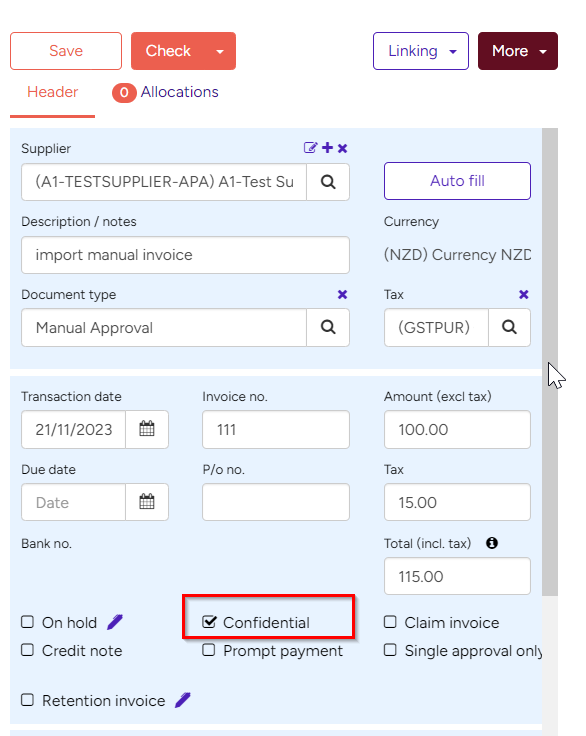
Mark a Payable Supplier so all invoices will be confidential
If you wish to have all invoices for a specific Supplier / Payable account marked as confidential, this flag can be set for that Supplier.
- Go to Administration > Payables.
- Select the Supplier.
- On the Details screen >Additional Details section, check the field Invoice is confidential by default.
- In the Details section, ensure that the email field contains the correct email for invoices that will be received from this Supplier.
- Click Save and Close.
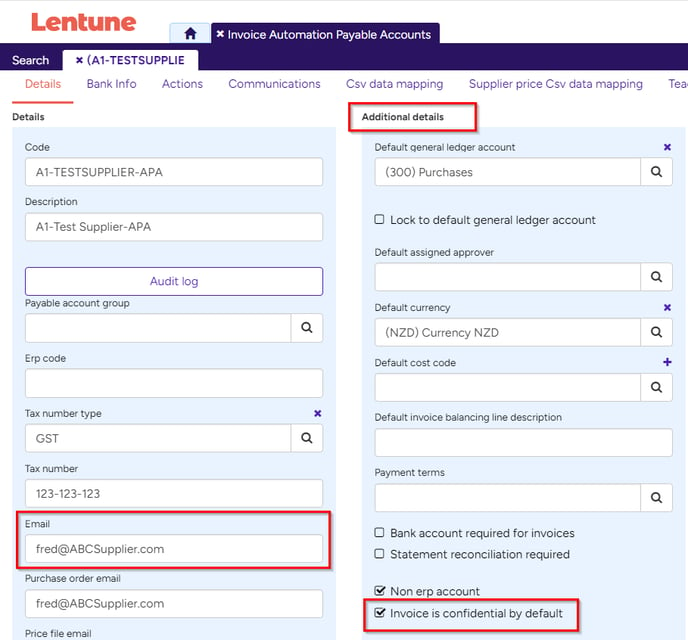
Note: The system will recognise that Supplier by their origin email. If the email has not yet been set up for invoices from that Supplier, the Confidential flag will not be recognised until the Supplier has been specified.
The Email is located in the Administration > Payables > Details screen > Details section for the Supplier.
Need more help? We’re here! We hope our article was helpful! If you need more info or want to connect, drop us an email at support@lentune.com.
Thank you. We love to hear from you!
Last updated: 16 January 2024
