You can merge multiple documents to one invoice, or split one document to multiple invoices.
Introduction
Occasionally, a Supplier could send separate emails with documents that relate to a single invoice. These can be merged into a single invoice.
Also, you could receive a single PDF that contains multiple invoices, which you can then split to separate invoices.
Merge invoices
On the Check Invoice screen, it is possible to merge multiple invoices into one.
The invoices must belong to the same Payable account.
- Start at Invoice Automation > Check.
- Tick the invoices that you wish to merge together.
- Click Actions, the click Merge Selected.
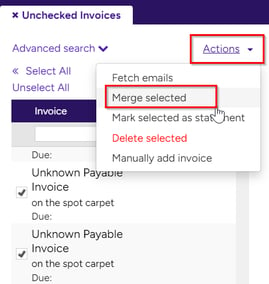
On the Merge Invoices screen, the invoices are displayed.
- Click Confirm.
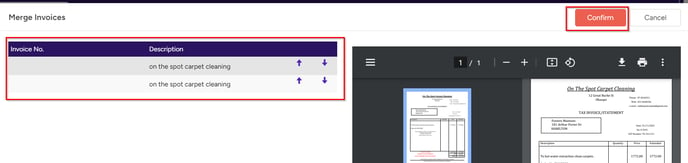
Split Invoices
Where you received a single PDF containing multiple invoices, you can split the pages to separate invoices.
- Start at Invoice Automation > Check.
- Select the invoice that you wish to split.
- Click More. The number of pages will be shown, e.g. 4 in this example.
- Click Split document.
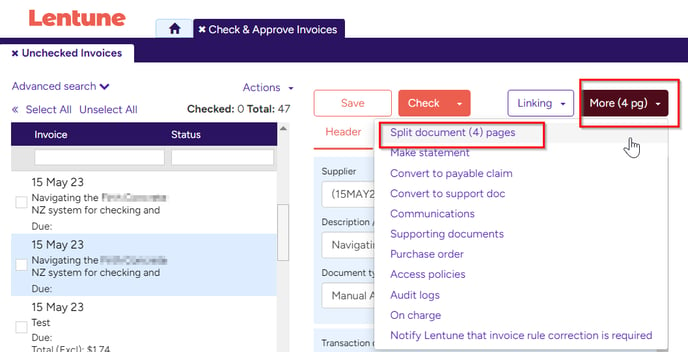
On the Split Document screen:
- Enter the page numbers, separated by a comma, that you wish to split after. Enter the page numbers in numeric order.
TIP: New records will be created for each page that has been split in the check screen under the Supplier that was saved against the record.
- Click Confirm.
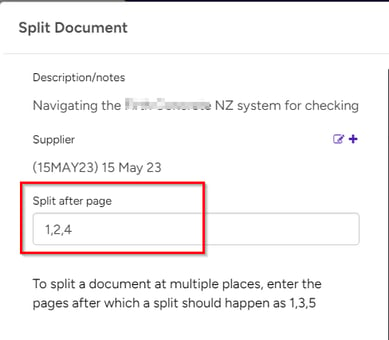
Need more help? We’re here! We hope our article was helpful! If you need more info or want to connect, drop us an email at support@lentune.com.
Thank you. We love to hear from you!
Last updated: 16 January 2024
