- Knowledge Base
- Payable Invoice Automation
- Check Screen
Notify Lentune of Invoice Mismatch for Invoice Rules
Notify Lentune that the Teach Me (Header) or OCR (Lines) rules of an invoice/supplier need to be updated.
Introduction
If you find an invoice where the TeachMe rules (Header information) or the OCR lines (Line information) are coming through incorrectly, or they're missing/haven't been set up, you are able to send a notification to Lentune to have this corrected.
Assign Security Role to User
You will require the Security Role Ability to create invoice mismatch logs to enable this option.
Please refer to Assign Security Roles to Users to read how to assign a new Security Role to a User.
Notify Lentune that Invoice rule correction is required
If you find an invoice where the Teach Me / OCR rules need to be updated, you can send a notification to Lentune.
In the Check Invoice screen:
- Go to Invoice Automation > Check.
- Select the invoice you require.
- Click More.
- Click Notify Lentune that Invoice rule correction is required.
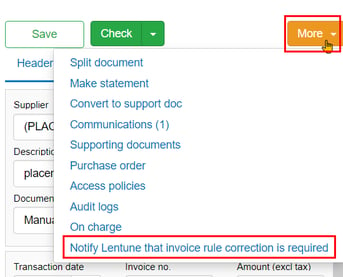
This will alert the Lentune team that a correction is required.
Was this helpful? If you require further assistance, or would like to contact us about this article, please email us at support@lentune.com.
Thank you. Your feedback is appreciated.
Last updated: 17 May 2022
