Templates for Cost Types and Master Cost Codes
Introduction
Setting up a set of standard Cost Types and a set of Master Cost Codes makes it easy for you to set up a new Head Contract in your Payment Claims. You can easily pick the codes from the set of Master Cost Codes you want while you are setting up the Project for your new Head Contract.
Once you have your coding structure set up, you can select the relevant Cost codes you need from your Master Cost codes. This means that your data can flow through to your general ledger, accounting and reporting systems for consistent data presentation and reporting. You can also use Lentune Analytics to report in detail or summary formats on your Project data.
You can read more about Cost codes here: Overview of using Cost Codes.
Cost Types
Cost Types are used to categorise your Cost Codes. For example, you might have a Cost Type of Materials, which could then have several Cost Codes for the different kinds of materials such as concrete, reinforcing steel, timber, etc. Typically, you might set up Cost Types for Materials, Labour, P & G. You can separate Sub contract costs by using different Cost Types for Sub Contract work and your own company work, if this is relevant for your company.
To manage your Cost Types, you can export a list or template of Cost Types, edit this in excel and reimport it. To do this, click Export / Import, then edit your file and reimport it from the same button. You can also add Cost Types individually.
To add Cost Types:
- Go to Administration > Cost Types.
- Click New cost type.
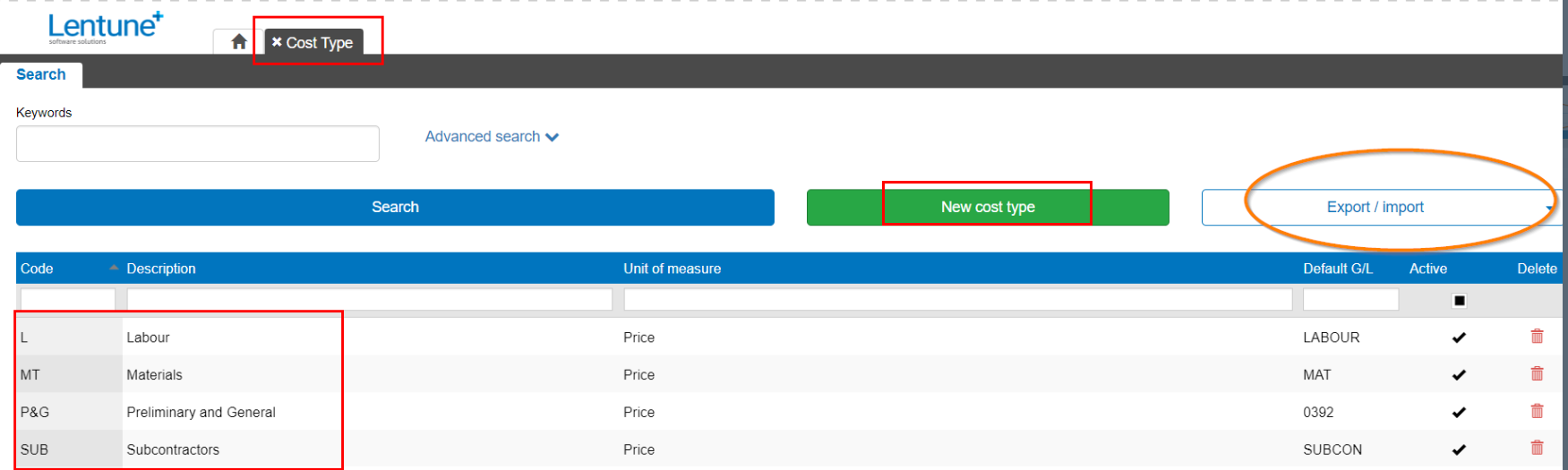
In the Create New Cost Type screen:
- Code: Enter the Code for this Cost Type.
- Description: Enter the Description for this Cost Type.
- Unit of Measure: Select from the dropdown list. The options are Price or Hours.
- Default general ledger account: Select the general ledger code for this Cost Type.
- Type for Sub-contractor: If this Cost Type will be used for Sub contract costs, this field must be checked.
- Click Confirm.

Master Cost Codes
Setting up a collection of your standard Cost Codes as Master Cost Codes allows you to easily select the Cost codes from your Master list. This is an efficient method to assign the necessary Cost Codes to any new Project that you set up for a Head Contract.
You can read about how to Add Master Cost Codes here.
Once you have a template of Master Cost Codes, it is easy to select the codes you want for any new Project.
Need more help? We’re here! We hope our article was helpful! If you need more info or want to connect, drop us an email at support@lentune.com.
Thank you. We love to hear from you!
Last updated: 16 February 2023
