A Head Contract can be set up as Fixed Price or Cost Plus. Let's take a look at the differences.
Set up a Head Contract as Cost Plus
Introduction
A Head Contract can be set up as Fixed Price, where the costs are agreed in advance, or Cost Plus, where the costs are on-charged with a pre-determined margin that you have agreed with your client.
The default margin for a Cost Plus Contract can be set on the Contract, although it can be changed later if required, and it can also be adjusted for a specific Trade Summary Line.
The setting for Contract Type, i.e. Fixed Price or Cost Plus that is in place when you create Trade Summary lines is used as the default for the individual Trade Summary lines, although you are able to select a different type or margin percent for the individual Trade Summary line, if required.
You can edit the Contract Type on a Trade Summary line at a later time if it has been set incorrectly.
Hourly charge-out rates
In a Cost Plus contract, specific hourly charge-out rates for labour can be set up for your various Time Sheet User Groups. Then your Claims line for Labour will pick up the hours approved and apply the appropriate charge-out rates for labour hours worked. This relies on your Cost codes set up for the Time Sheet entry to match the Cost codes for Project Trade Summary Line in your Head Contract.
Refer to Labour Charge-out Rates for Cost Plus Contracts to read about setting up charge-out rates.
Fixed Price vs Cost Plus
You can set your default choice of Contract Type in the Payment Claims Manager. This selection is then the default option used when you create new Contracts.
When you add or edit Trade Summary lines or add Claim lines for your Head Contract, some fields are not available for editing where they are not applicable to the Contract Type for that Contract or Line.
Fixed Price
A Fixed Price Contract is one where the costs to the customer have been agreed in advance. In this situation, the budgets can be entered on the Cost Lines associated with a Trade Summary line, and when a Claim is made, the percentage of work completed and materials used can be charged, less any retentions applicable.
Labour costs for a Fixed Price Contract would normally be agreed, therefore not requiring a separate charge-out rate to be added to a Trade Summary line for labour.
Cost Price
A Cost Price Contract is agreed on the basis that costs will be on-charged to the customer with an agreed margin percentage added. When a Claim is made, the percentage of work completed and materials used can be charged, less any retentions applicable.
Labour Costs for a Cost Plus contract can be charged at an agreed charge-out rate, by setting the rates per Time Sheet User Group. This is set up in the Contract > Details tab. Then hours worked and submitted in Time sheet entries are transferred to the Claim line in your Head Contract, where you can then accept or adjust the amount to be claimed.
Set up a Head Contract as Cost Plus
To set up a Head Contract as Cost Plus:
- Go to Payment Claims > Head Contracts.
- Click Add new contract.
In the Create Head Contract screen:
- Contract type: Select Cost Plus from the dropdown list.
- Project: Select the Project from the dropdown list, or click the Plus icon
 to add a new Project.
to add a new Project. - Client (receivable account): Select the Client from the dropdown list, or click the Plus icon
 to add a new Client.
to add a new Client. - Description: This field is populated by a combination of the Project and the Client.
- Budgeted margin %: Enter the expected margin for this Head Contract.
- Click Save.
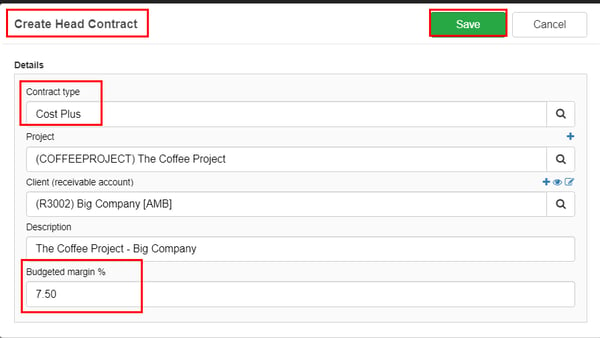
Refer to the article to Add a Head Contract to continue setting up your Contract.
Set up a Head Contract as Fixed Price
To set up a Head Contract as Fixed Price:
- Go to Payment Claims > Head Contracts.
- Click Add new contract.
In the Create Head Contract screen:
- Contract type: Select Fixed Price from the dropdown list.
- Project: Select the Project from the dropdown list, of click the Plus icon
 to add a new Project.
to add a new Project. - Client (receivable account): Select the Client from the dropdown list, or click the Plus icon
 to add a new Client.
to add a new Client. - Description: This field is populated by a combination of Project and the Client.
- Click Save.
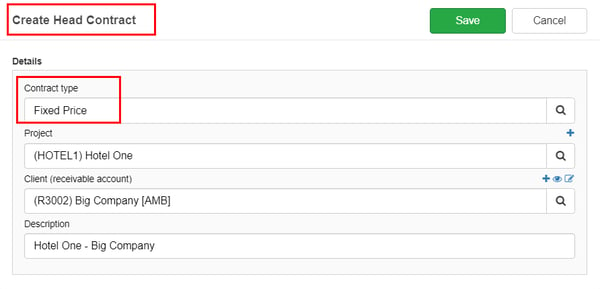
Refer back to the article to Add a Head Contract to continue setting up your Contract.
Where Cost Codes help manage the Contract
It is important that the correct Cost Codes are allocated to the relevant Trade Summary lines. This allows your paid invoices for the Project to be matched to the Trade Summary lines, so the spent costs will show in the claimable amount field when you are preparing your Claim.
Refer to Assigning Cost Codes to Trade Summary Lines to read about this.
When you prepare a Claim, you will see a warning if there are Unassigned Cost Codes that have any Spent Cost assigned to them.
Budgets that have been allocated to the Cost Codes will be visible when you prepare your Claim.
Need more help? We’re here! We hope our article was helpful! If you need more info or want to connect, drop us an email at support@lentune.com.
Thank you. We love to hear from you!
Last updated: 13 February 2024
