Enforce the use of Project and Cost codes for time sheets, and include them for Public Holiday entries.
Introduction
If you wish to use Project and Cost codes for all Time sheet entries, you can enforce this in the Time Sheet Manager.
You can also set up the default Project and Cost codes to be used for automatically created Public Holiday entries.
Project Codes and Cost Codes required for Time Sheets
Where you wish to make it mandatory to use Project codes and Cost Codes on Time sheets, you can set appropriate flags in the Time Sheet Manager.
- Go to Settings > Time Sheet Manager.
- Time sheet entry cost code is required.
- Time sheet entry project is required.
- Time sheet entry coding is required for public holiday.
This works in conjunction with the default codes for public holidays that you can set, as shown in the next paragraph.
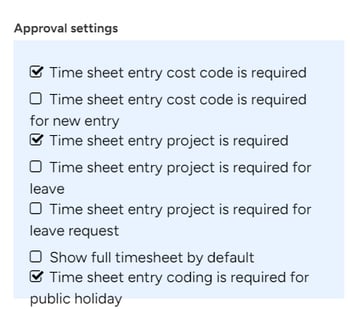
Public Holidays Settings
Where you wish to have the Time Sheet entries for Public Holidays coded automatically:
- Remaining in the Settings > Time Sheet Manager screen:
These fields below should be completed to add the correct coding for your Public holiday records. If necessary, you can create new codes for these fields up from this screen by clicking the blue plus ![]() above and to the right of each field.
above and to the right of each field.
- Default public holiday time sheet entry type.
- Default public holiday project.
- Default public holiday cost code.
- Auto create public holiday entries: If this field is checked, then Time sheet entries for public holidays will automatically be created when a time sheet in the same pay period is entered. Refer to Create entries for Public Holidays automatically for details.
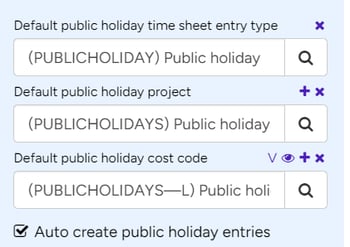
Need more help? We’re here! We hope our article was helpful! If you need more info or want to connect, drop us an email at support@lentune.com.
Thank you. We love to hear from you!
Last updated: 19 October 2023
