Reverse an approval of an invoice header and lines.
Introduction
An Administrator User is able to reverse the approval of an invoice header and invoice lines.
They are able to reverse both first and second approval stages.
They must have the Security Role System Administrator Access to do this.
Reverse the Approval of an Invoice
To reverse the approval of an invoice:
- Go to Invoice Automation > Invoices;
- or Invoice Automation > Projects, select the Project and click the Invoices tab.
- Select the Invoice reqiured.
- Go to the Actions tab.
Where the invoice has been checked but hasn't been through the first approval yet, the first button will be Require rechecking.
- Click Require Rechecking to send the invoice back for checking.
Where the invoice has been through first and/or second approval stages, the first button will be Un-authorise invoice (if it's only been first approved) or Reverse Second Approval (if it's been second approved).
- Click Reverse Second Approval to reverse the second approval or Un-authorise invoice to reverse the first approval.
- Click Save and Close.
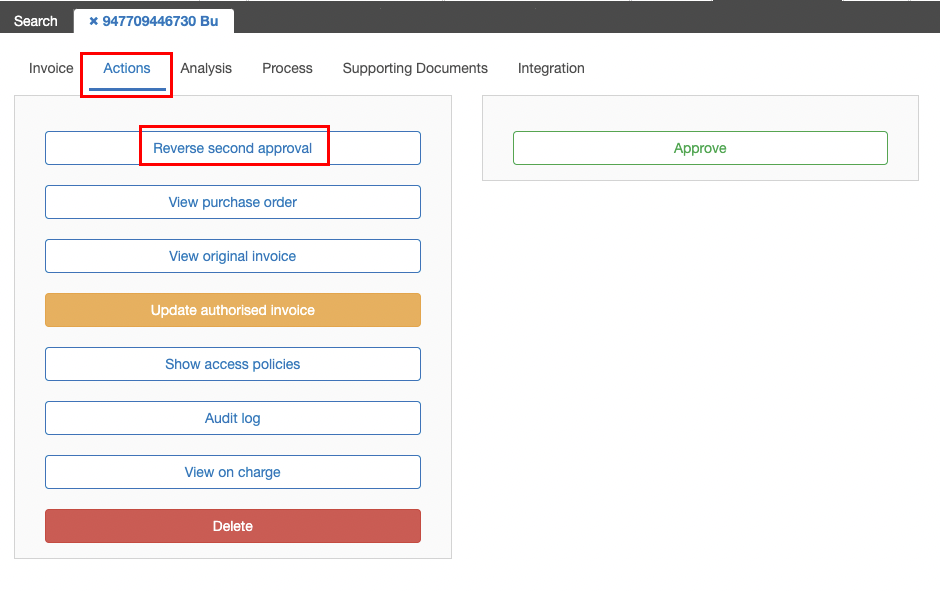
Invoice with invoice lines
Where there are invoice lines on the invoice, you must reverse the approval on the header before you can reverse the approval on the lines. If the invoice has been second approved, the first button will be Reverse second approval. If it's only been first approved, it will be Un-authorise invoice. If you're running the dual approval workflow and want to reverse the lines for both the first approval and second approval, you need to reverse the second approval at the header level first, then reverse the second approved lines. Next reverse the first approval at the header level and then you can reverse the first approved lines.
- Go to the Actions tab:
- Click Un-authorise invoice.

After you have reversed the approval on the header of the invoice, then you can go to each separate line to reverse approval per line.
- Go to the Analysis tab of the invoice.
- Click on the first invoice line.
- Click the down arrow beside the Approve button and select Reverse approval.
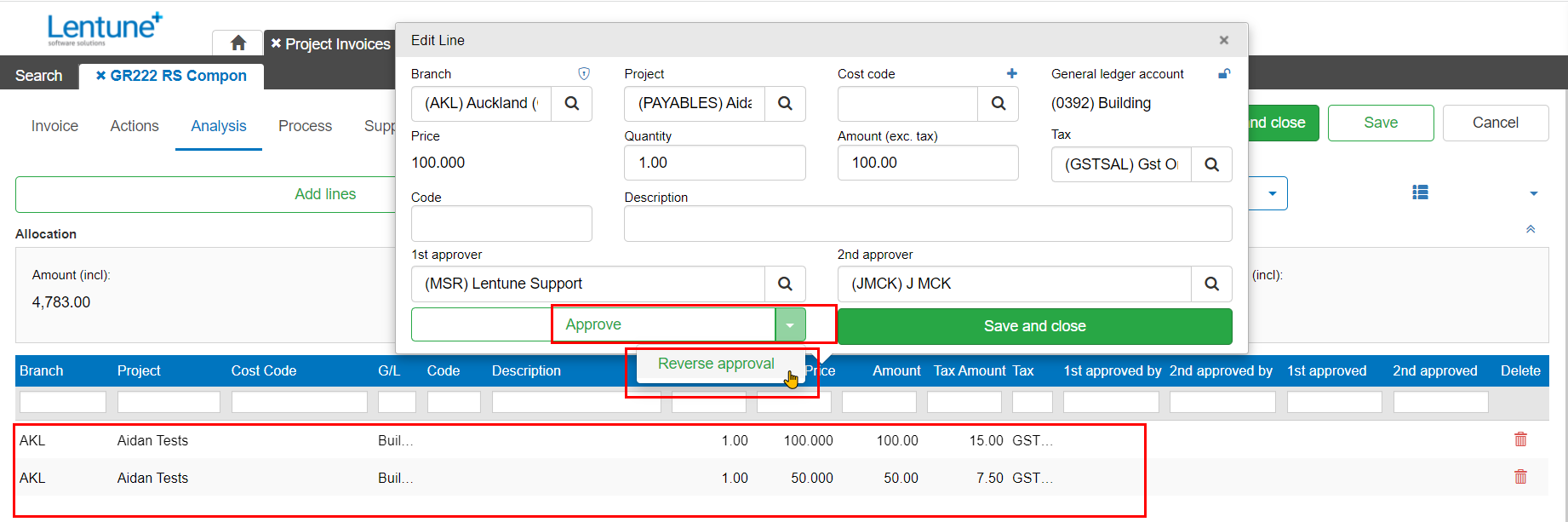
- Repeat this for all lines.
- Return to the Actions tab.
- Click Unauthorise invoice.
- Click Save and Close.
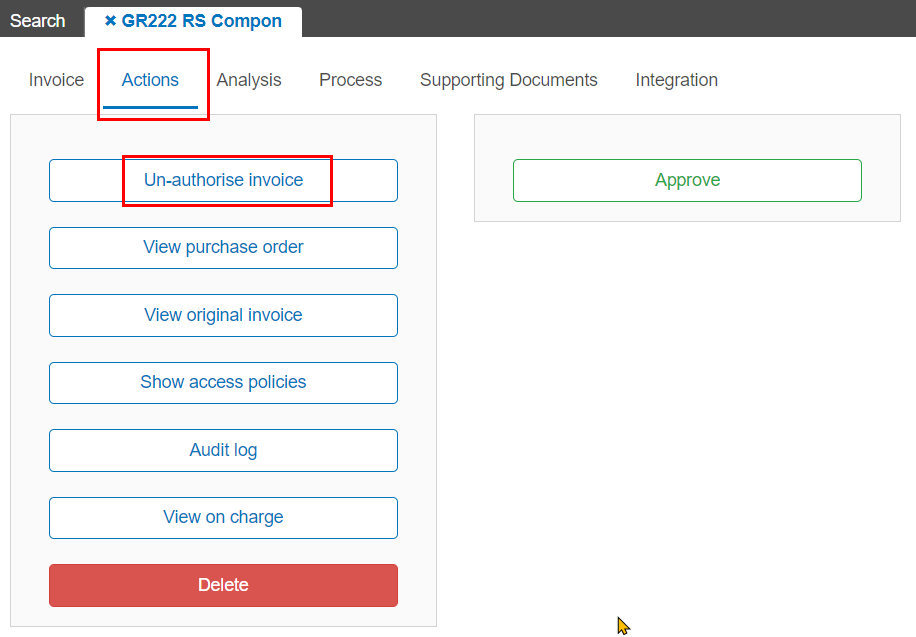
Need more help? We’re here! We hope our article was helpful! If you need more info or want to connect, drop us an email at support@lentune.com.
Thank you. We love to hear from you!
Last updated: 14 March 2022
