Security Groups and Security Roles are set up to allow or restrict access to general or specific areas of your system.
Security Groups vs Security Roles: What to assign to Users
Assign or Remove a User to / from a Security Group
Bulk Add Users to a Security Role or Group
View the Security Groups and Security Roles assigned to a User
Introduction
Lentune has a comprehensive security system for allowing and restricting access to all areas of the system. The set up can be done in consultation with your onboarding team according to the requirements of your organisation, by using a wide set of Security Groups and Security Roles.
- Security Roles are set up to allow access to specific menus and tasks within the system.
- Security Roles are then added to Security Groups which will then contain the Security Roles that are relevant to particular areas of the system.
- Security Groups are then assigned to one or more Users, thus allowing them access to the particular areas and tasks that they need.
This allows the flexibility that you may need to manage your system, while allowing you to easily and efficiently to maintain any changes.
Security Groups vs Security Roles: What to assign to Users
Using Security Groups to assign to Users is more efficient to set up and maintain than assigning individual Security Roles to each User.
Where you have a set of Users who require access to the same areas of your system, using Security Groups means that you can update the Security Roles for the Security Group. Then all Users who have that Security Group assigned will have these changes applied without your administrator having to update each User individually.
Assigning Security Roles to Users should be done only infrequently, for example, when there is a need for specific access to an area for one User.
We have set up some standard Security Groups that cover most areas:-
- If you use Lentune Invoice Automation, please refer to Security Groups for Invoice Automation to read about this.
Assign or Remove a User to / from a Security Group
To assign a new User to a Security Group:
- Start at Administration > Users and select the User that you want to update.
- Click the Security tab.
This will display any Security Groups and Security Roles that this User is currently a member of. Security Groups are shown with the Type SG, and Security Roles are shown with the Type SR.
You can sort the displayed list by Type or Code, by clicking on the column heading.
-
In the Quick add security groups on the right of the screen, select the required Security Group from the dropdown list.
-
Click Add to user. This will add that Security Group to this User and the new Security Group will now display in the list on the left of the screen.

To remove a Security Group from a User:
-
Select the Security Group from the displayed list on left side of the screen, and click the dustbin icon.

NOTE: If a Security Role has been inherited from an Access Persona, a Security Group or from the fact that the User is Staff or a Time Sheet User then the Security Role will show that it has been inherited, and may not be removable from the Security tab for the User. In that case the Access Persona or Security Group must be removed, or the User must be flagged as inactive for Staff or Time Sheet User. The inherited status will be shown against any Security Role that has been inherited.
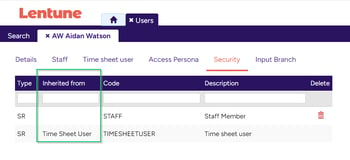
Bulk Add Users to a Security Role or Group
When adding a new Security Role or Group, or setting up a new site, it is easy to add multiple Users to a Role or Group.
To do this:
- Start at Settings > Security Role or Security Group and select the role or group you wish to assign.
- Click the Users tab and in the Quick Add users section, tick the users that you wish to assign.
- Click Add users to Security role.
- You can also select all users by clicking Add all users to Security role (or group).
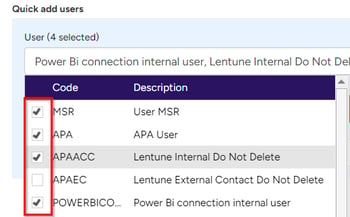
View the Security Groups and Security Roles assigned to a User
- Start at Administration > Users.
- Select the required User and click the Security tab.
This will now display any Security Groups and Security Roles that this User is currently a member of.
Need more help? We’re here! We hope our article was helpful! If you need more info or want to connect, drop us an email at support@lentune.com.
Thank you. We love to hear from you!
Last updated: 10 April 2024
