A guide to Statement reconciliation.
Overview
When your supplier sends statements, they can be imported to Lentune with the invoices. These will appear in the Check screen. From here, you can mark them as Statements, then reconcile the invoices to the statement. This article shows you the manual process for reconciling statements.
In the Invoice Automation > Invoice screen, you can use the Advanced Search to select by the Reconciled status of either Reconciled, Unreconciled or All to assist you in finding invoices where your Supplier does not send statements. Then click Search and export a list of these invoices.
Mark Statements
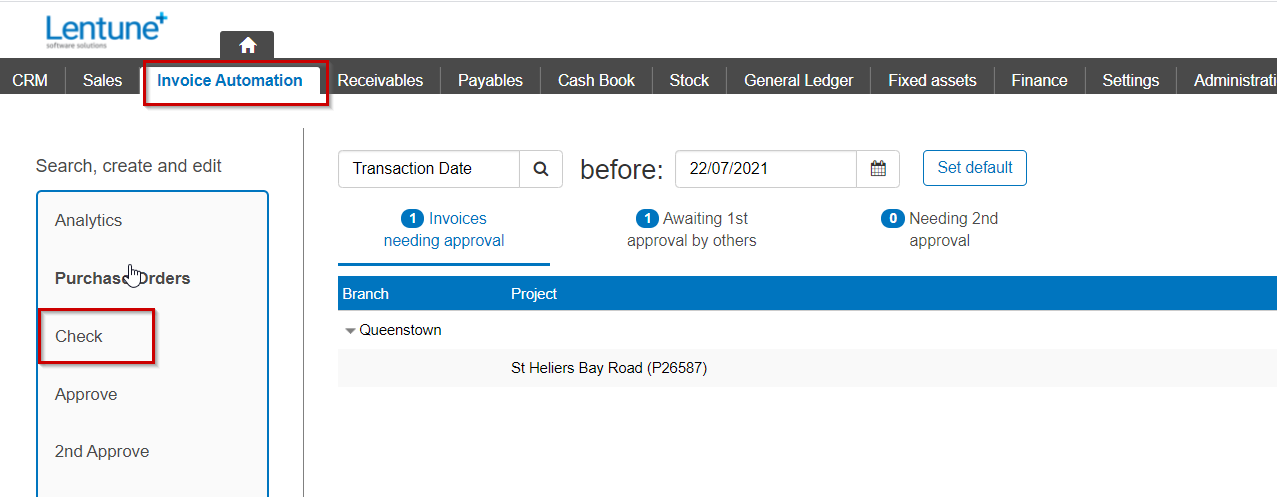
- Start at Invoice Automation > Check.
- Click on the Statement in the check queue, and ensure that the Supplier has been set.
- Click the More button and select Make Statement.
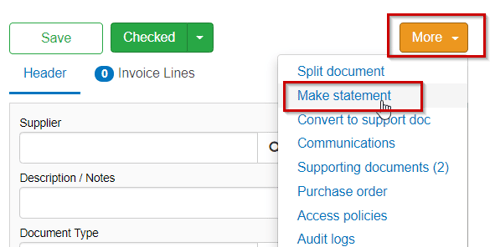
This will move the statement from your Check queue to the Statement screen until you are ready to reconcile.
Assign invoices and reconcile
- Start at Invoice Automation > Statements.
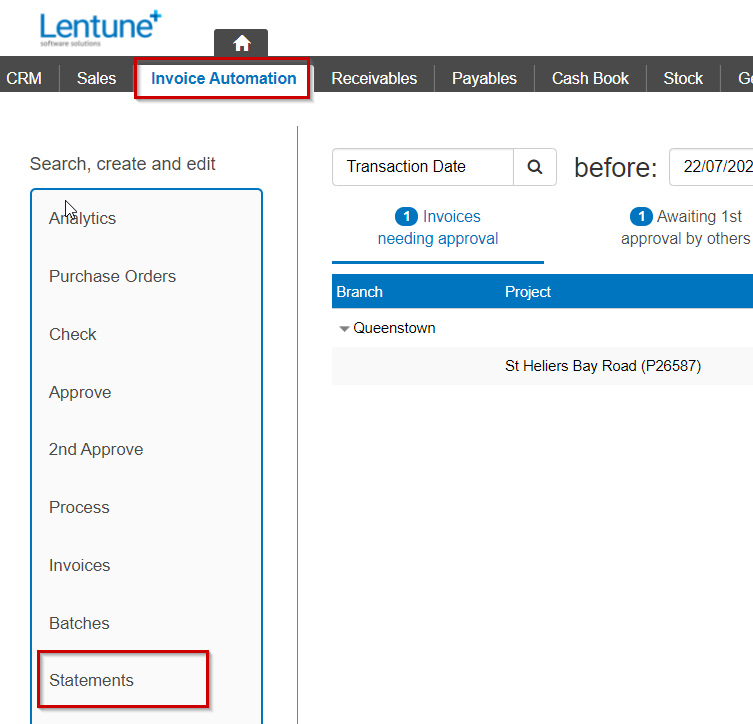
- Search by any of Date, Payable account or Status, and click Search to display the statements for the month.
Tip: The easiest way to search is usually the month date field. Select any date in the month you wish to work on.
- Select a Statement to view.
- Assign invoices to this statement by either:
- Checking each invoice, or
- Click Assign Current Month to select the invoices for the month of the statement you have selected.
This will automatically display the total of invoices in the Invoice Total field.
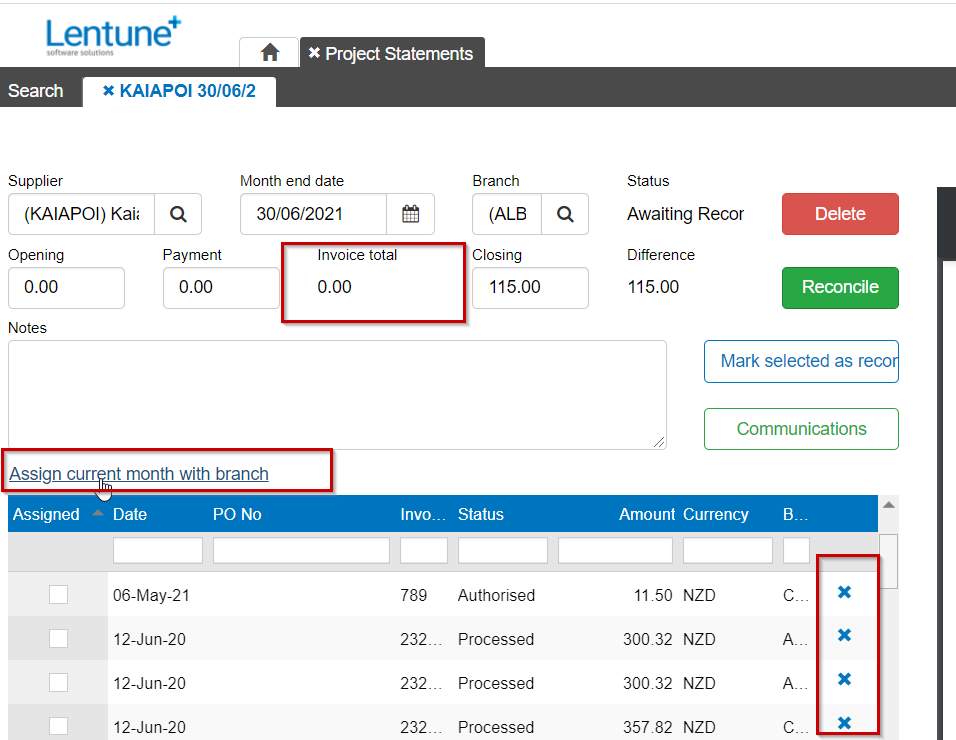
- Then either type or copy and paste the statement total into the Closing field.
If all of the invoices balance to the statement total, then the difference shown will be 0.00.

- Click Reconcile to reconcile this statement.
- To return to the statements, click the Search tab.
This will take you back to the queue of Statements.
The statement you have reconciled will show the Status as Reconciled.
NOTES:
- You can reconcile Statements before all of the invoices have been processed. (You can view the status of each invoice under the Status field when looking at the Statement).
- When you do this, you will receive a message letting you know that you have reconciled this Statement with invoices still to be processed, and once these are processed the status will change to Reconciled.
- Until then, the status showing in the main search screen will be Reconciled but not Fully Processed.
Watch the Video 
Prefer to watch the video? Nathan takes you through the process...
Was this helpful? Did you like the video? If you need more information, or would like to contact us about this article, please email us at support@lentune.com.
Thank you. We value your feedback.
Last updated: 19 February 2024
