You are able to make variations to cost codes used on time sheets.
Variation on a Time Sheet Entry
Variations in Bulk Add Time Sheet Entries
Introduction
Where you may need to add a variation to coding on Time Sheet entries, you can do this on the initial Time Sheet entry or in the Manage Crew Time screen.
Variations to Cost Codes will appear on the relevant Project, and this data can be exported from the Projects to be used in your third party system, e.g. CostCon.
You can view all Project Variations in the Project screen, Variations tab. Refer to View Project Variations.
Variation on a Time Sheet Entry
Where you are entering a new Time sheet, you can make a variation to the standard Cost code that would normally be applied to the Project being worked on.
- Go to Time Sheets > Time sheets > New Time sheet entry.
In the Time Sheet Entry screen:
- Enter the date and hour details as usual.
- Select a Project Code.
- Select a Cost Code.
Once the Cost Code has been selected, the option to use a Variation is now avaialble. This is accessible from the V above the search icon for the Cost Code field.
To Vary the Cost Code:
- Click the V.
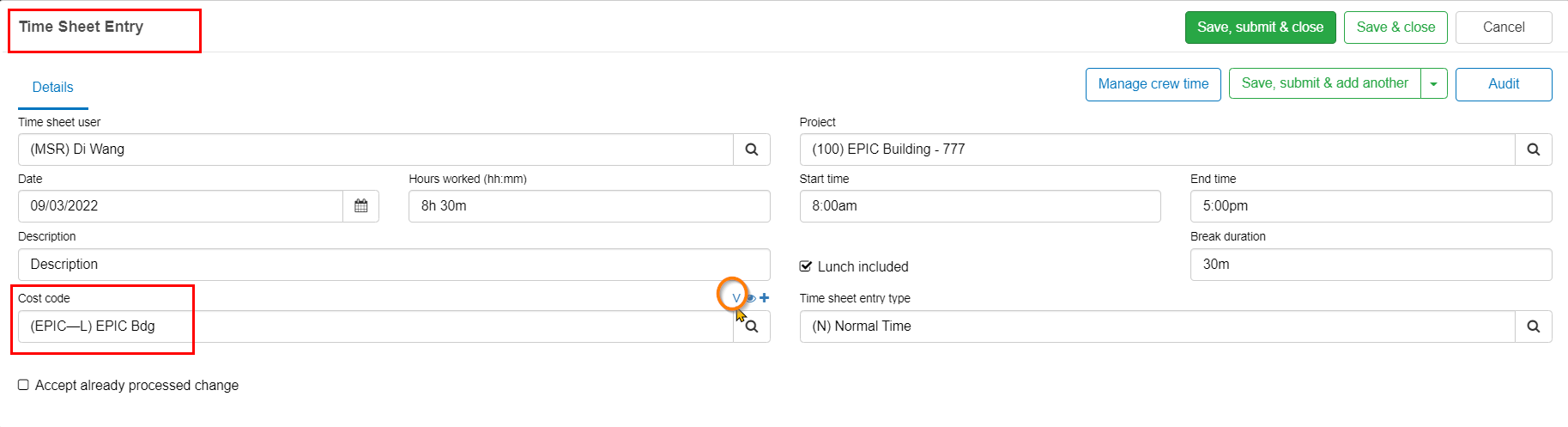
This takes you to the Variations Screen.
If there are no Variation Codes, you can now add one. If there are existing Variation Codes, you can add a new one or select one of the existing codes.
To Add a Variation Code:
- Click New Variation.

- Add an Amount.
For Time Sheet variations, the amount is likely to be a zero amount, although there can be a value if required.
- Add a Code.
- Add a Description.
- Click Add.
The Variation Code will then display below.
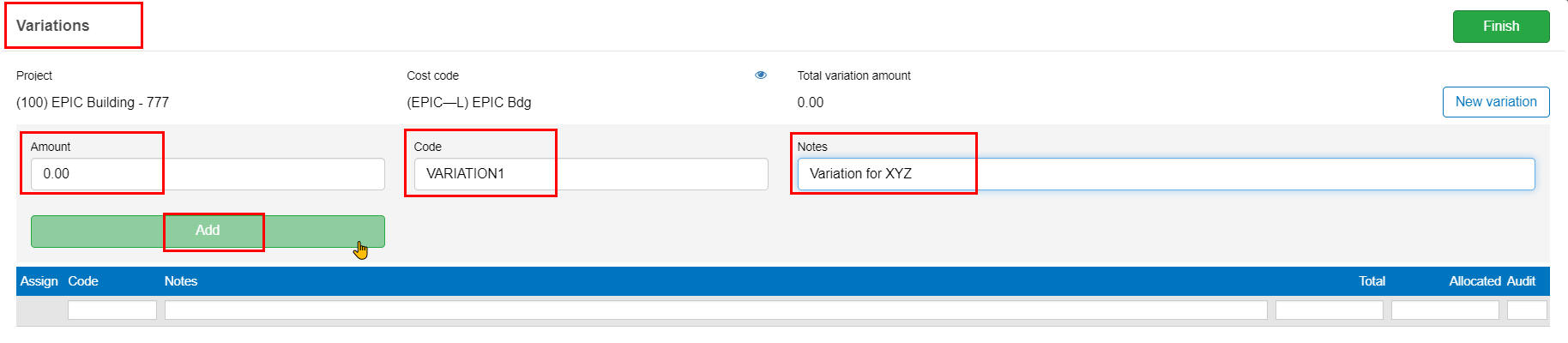
If there are several Variation Codes:
- Tick the required Variation code for this Time Sheet entry.
- Click Finish.
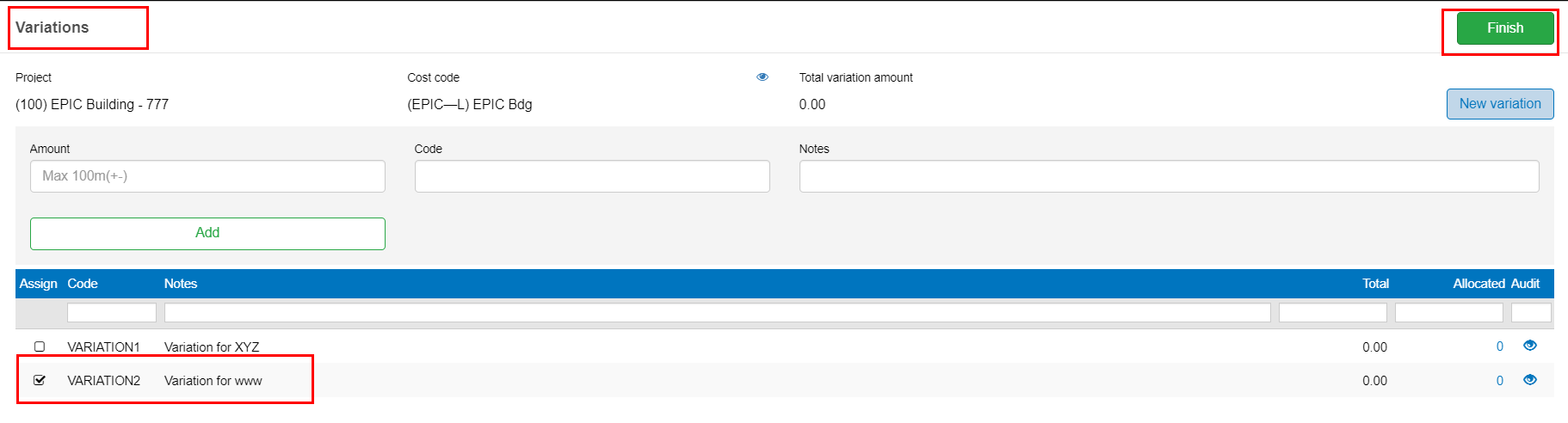
On the Time Sheet Entry Screen:
The variation code will be shown above the Cost Code field.
- Click Save, Submit & Close.
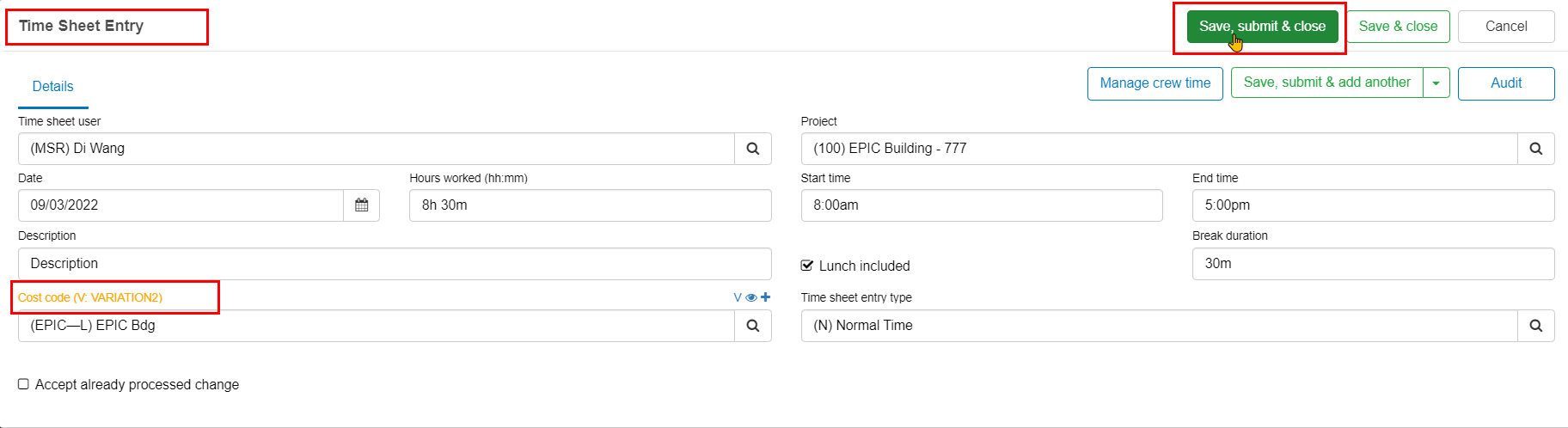
Variations in Bulk Add Time Sheet Entries
When adding bulk Time Sheets, you can also add a variation code.
- Go to Time Sheets > Manager Crew Time.
- Enter the From and To dates, hours and Project.
- Enter or select a Cost Code for the Project.
Once the Cost Code has been selected, the option to use a Variation is now available. This is accessible from the V above the search icon for the Cost Code field.
To Vary the Cost Code:
- Click the V.

- Select a Variation code, or add a Variation as above.
- Click Finish.
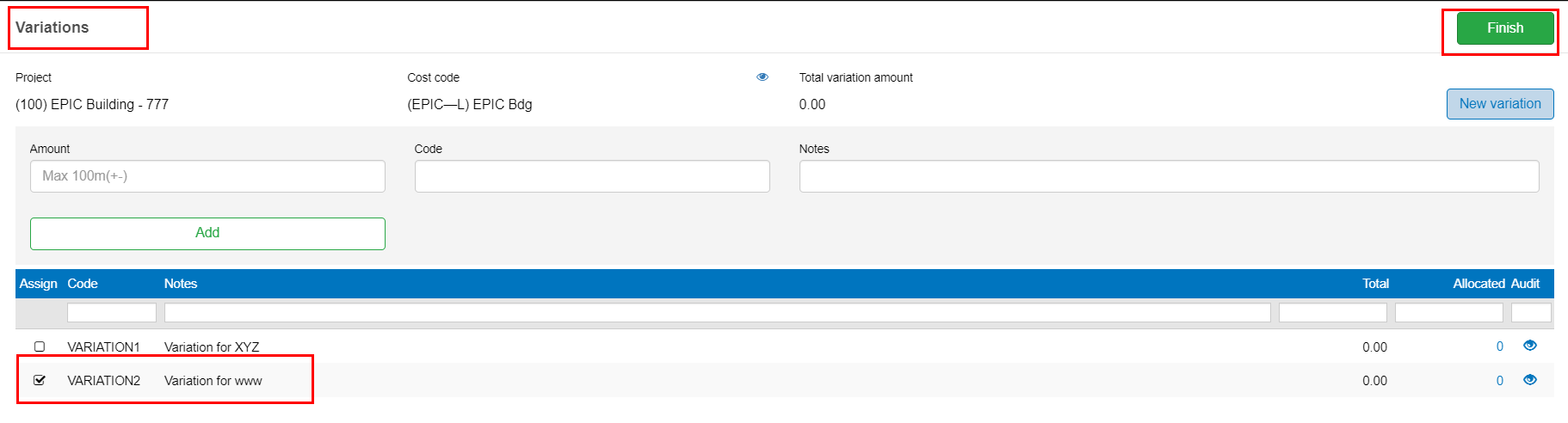
To complete the time sheet:
- Click Bulk Add entries.
Variations from Manage Crew Time
You can add variations from the Manage Crew Time menu.
- Go to Time Sheets > Manage Crew Time.
- Select the period beginning / ending.
- Select a User to display their Time sheets for that period.
- Double click a time sheet entry to open it.
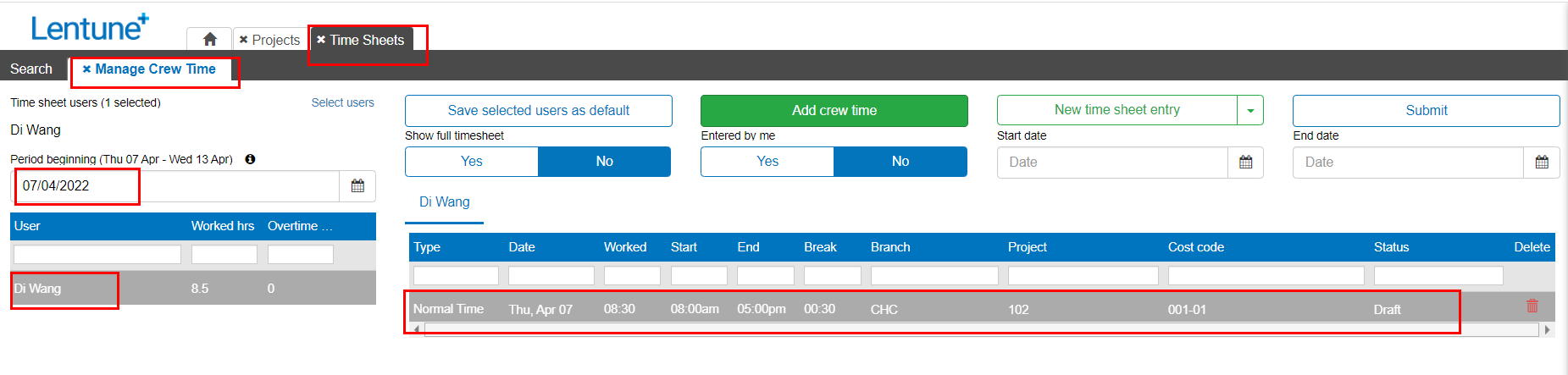
This takes you to the Time Sheet Entry screen, (as above).
Here you can enter a Variation by selecting the V above the Cost Code field.
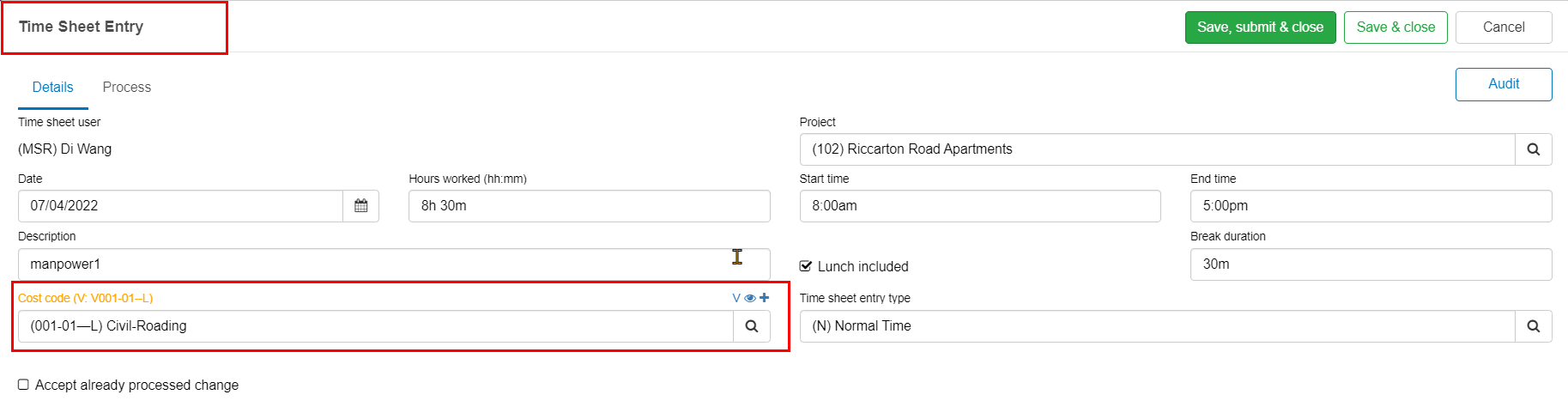
- Select the Variation code.
- Click Save, Submit & Close.
Using variation data
Variations that have been entered will appear on the Project Variations screen. You can also export Project data to go to your third party system, e.g. CostCon.
- Go to Time Sheets > Projects.
- Select the Project.
- Click the Variations tab.
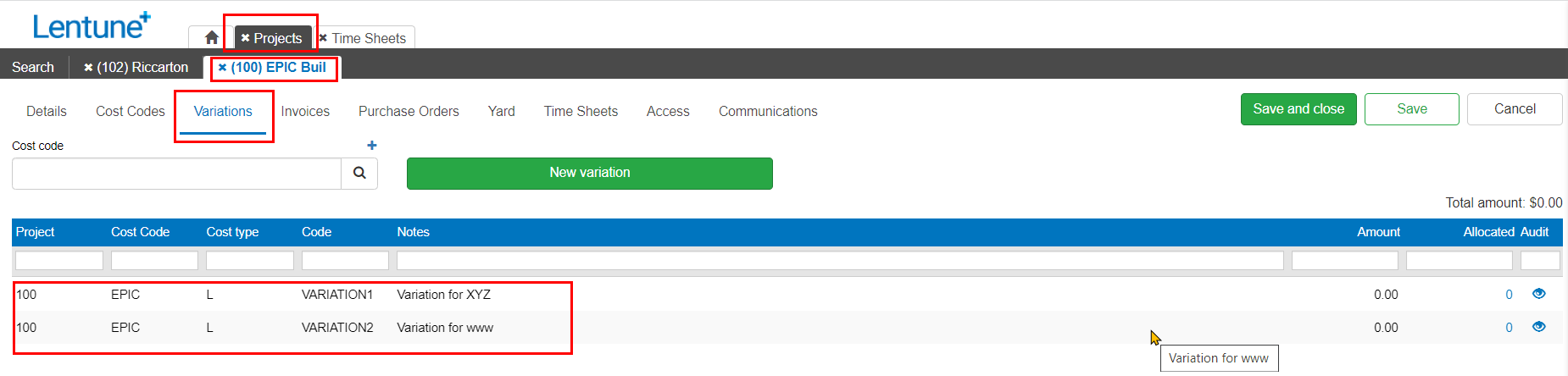
Export Project Data
Refer to Export Project Data to read about this.
Need more help? We’re here! We hope our article was helpful! If you need more info or want to connect, drop us an email at support@lentune.com.
Thank you. We love to hear from you!
Last updated: 18 May 2022
