Where to view variations on invoice lines.
Introduction
When a variation has been added to a Cost code in an invoice, you can see in the Invoice Line that there is a variation. This makes it easy to check any variations without having to go to the Variation window to see if one exists.
Approvals Screen - Invoice Lines
- Go to Invoice Automation > 1st approvals, or 2nd approvals.
- Select the Invoice you want to check.
- Click on Invoice Lines.
If a variation for a Cost code has been added, the variation code will be displayed for the invoice line.
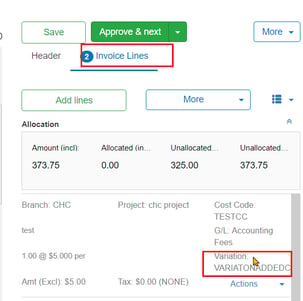
NOTE: You must have the view setting on List View.
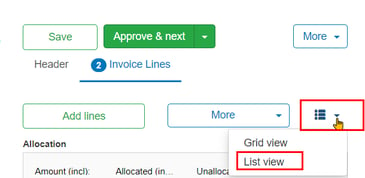
View Variations
To view the variation for an invoice line:
On the Invoice Line you wish to check:
- Click Actions > Edit.
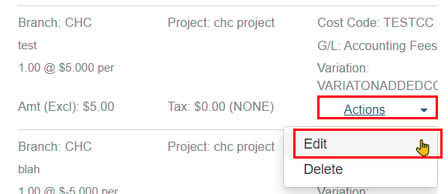
In the Add / Edit Line screen:
The Cost code field label displays as orange to show that a variation has been added.
You can see the V icon and the Eye icon beside the Cost code field label.
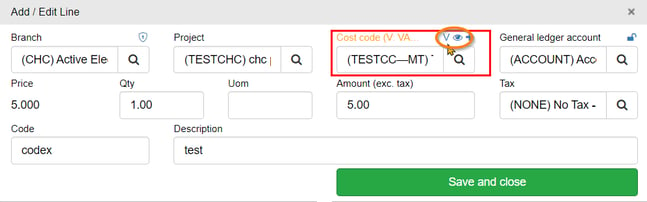
- Click the V beside the Cost code label to view the variation that has been selected for this invoice line.
- Then click Finish to return to the Add / Edit Line screen.
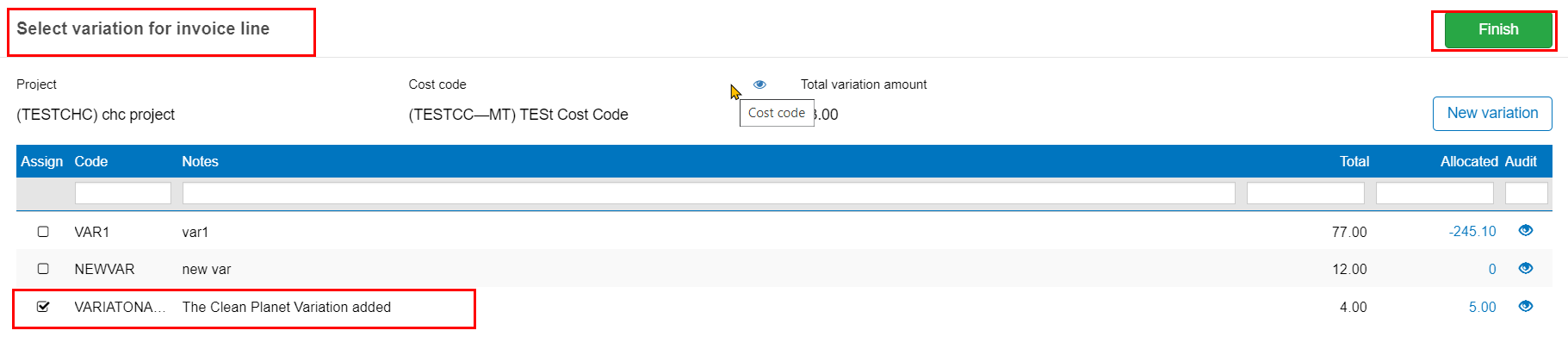
OR:
- Click the Eye icon
 beside the Cost code label to view all variations for this Cost code on this Project.
beside the Cost code label to view all variations for this Cost code on this Project.
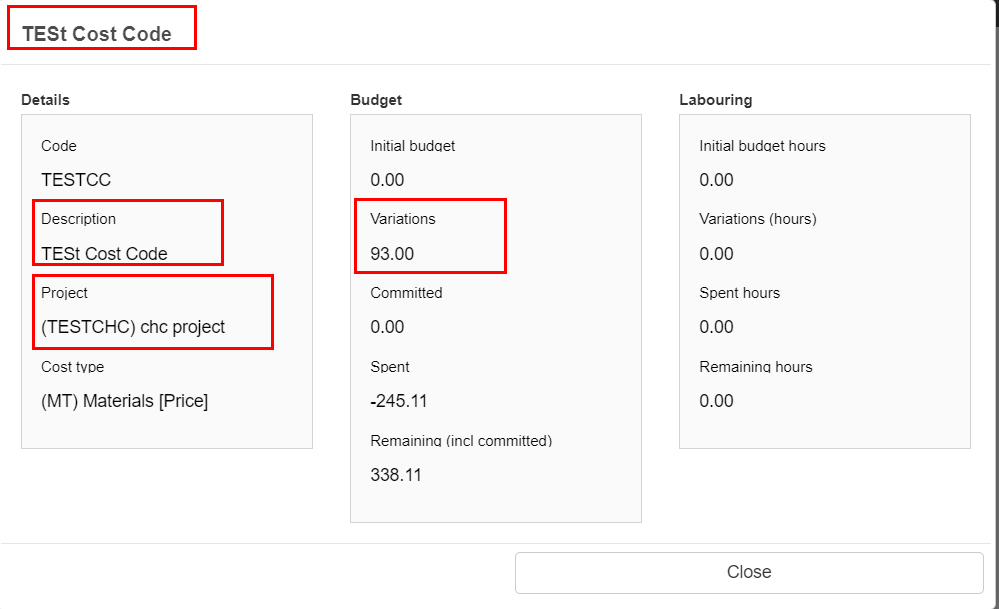
- Click Close to return to the previous screen.
Was this helpful? If you require further assistance, or would like to contact us about this article, please email us at support@lentune.com.
Thank you. Your feedback is appreciated.
Last updated: 31 May 2022
