- Knowledge Base
- Yard
- Adding and Managing Yard Bookings
Yard Items On-Site Report
Export a report of the items that are currently booked out on-site for a Project.
Introduction
You can search for Yard Items that are out onsite on a particular Project and export the results to a spreadsheet.
Your Users require the Security Role of Ability to view and export On Site Yard information to access this area.
On-Site Report
You can make your selections to view a list of booked Yard items on screen and export it to an .xlsx file.
- Go to Yard > On site.
- Project: Select a Project from the dropdown list.
- User: Optionally, select a User from the dropdown list.
- Status: Select the Status you want from Booked, Onsite, Returned, All. The default is Onsite.
- Advanced search: Click Advanced Search to select any other requirements.
- Click Search.
When the results are displayed on the screen:
- Click Export.
This will export an .xlsx spreadhseet.
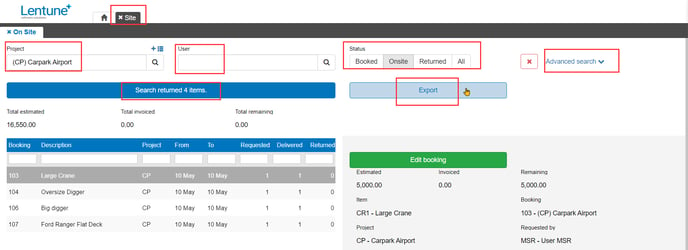
Columns exported
The columns included in the spreadsheet are:
| Booking Number |
| Project Code |
| Project Description |
| Item Set Code |
| Item Set Description |
| From Booking Date |
| To Booking Date |
| Estimated Amount Excluding Tax |
| Entered By User Description |
Need more help? We’re here! We hope our article was helpful! If you need more info or want to connect, drop us an email at support@lentune.com.
Thank you. We love to hear from you!
Last updated: 21 June 2023
